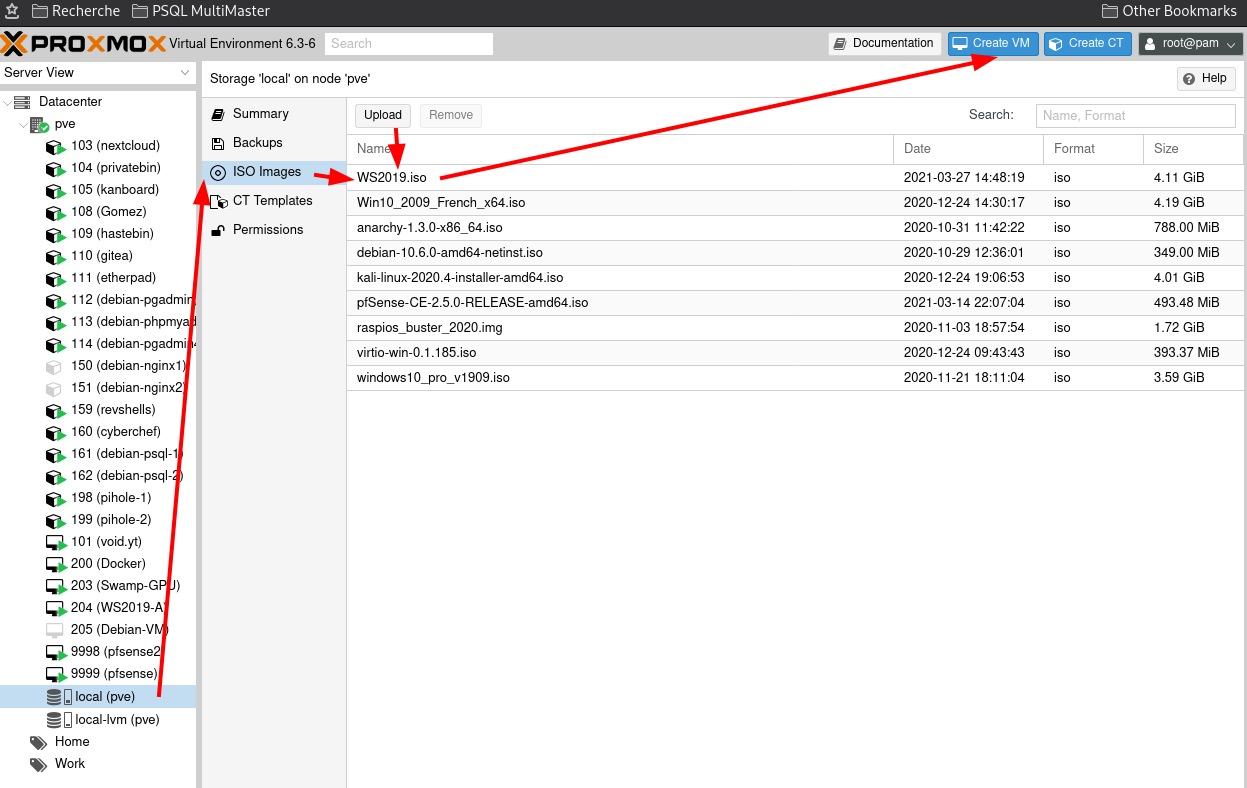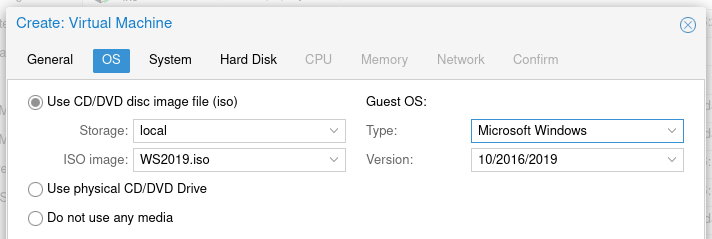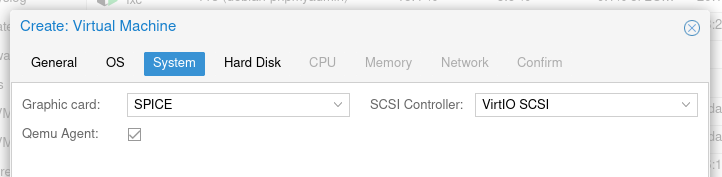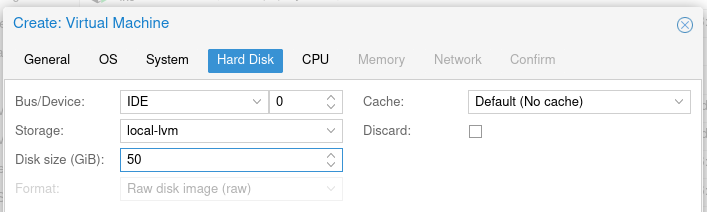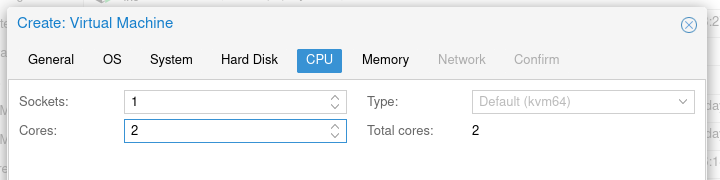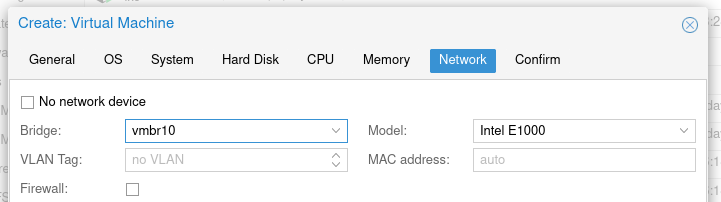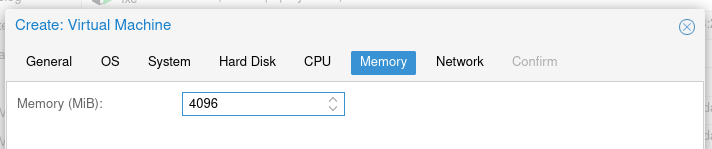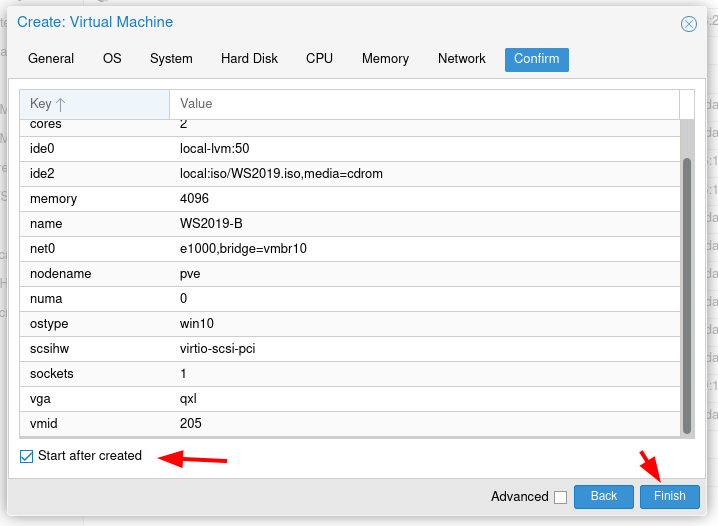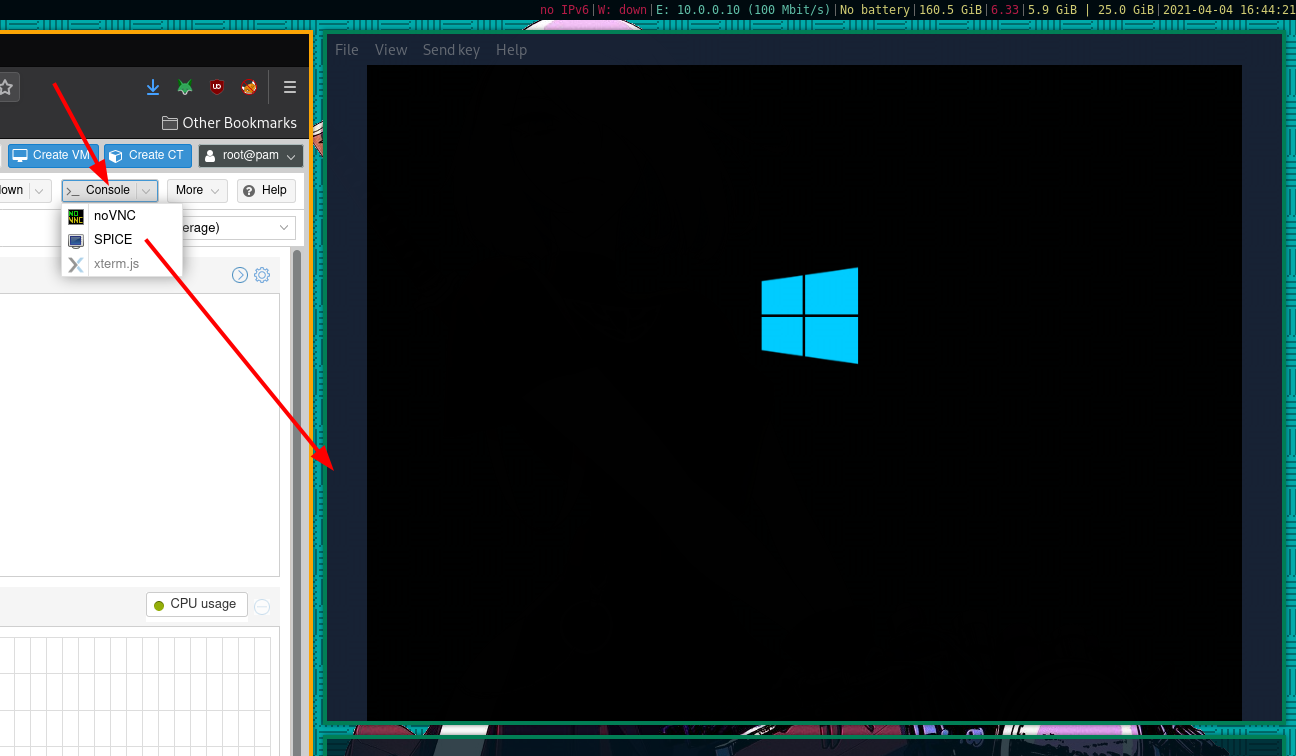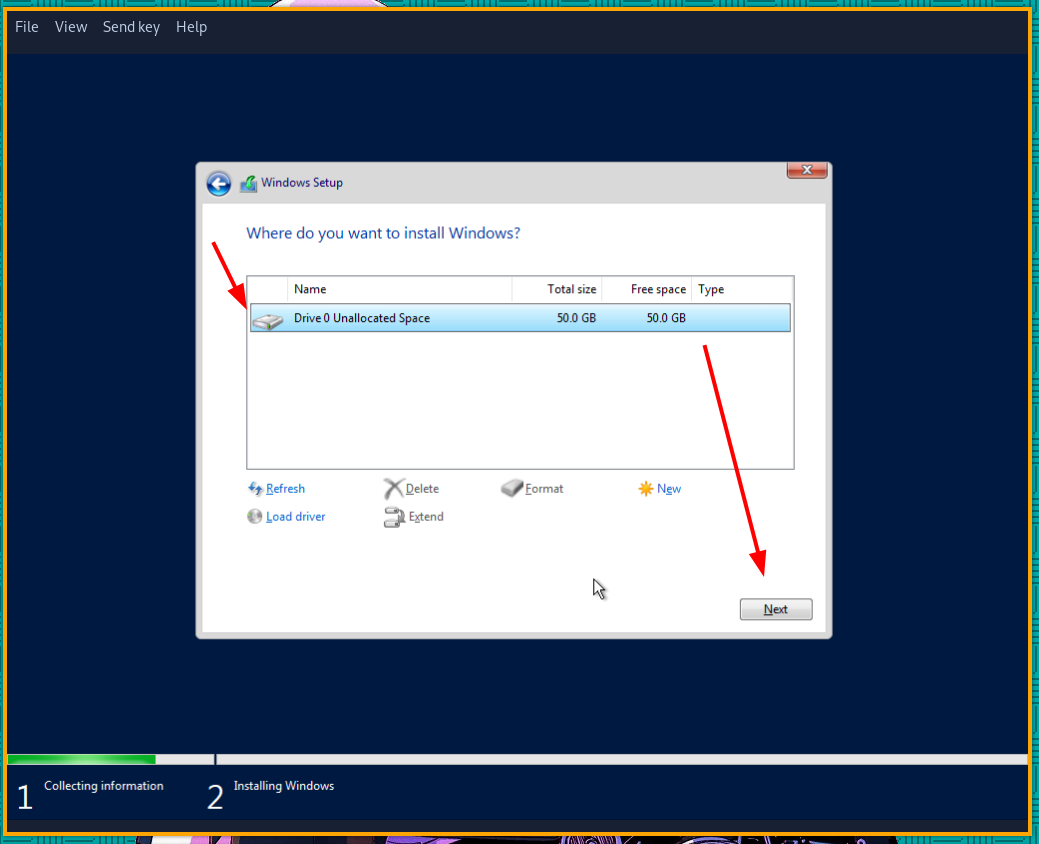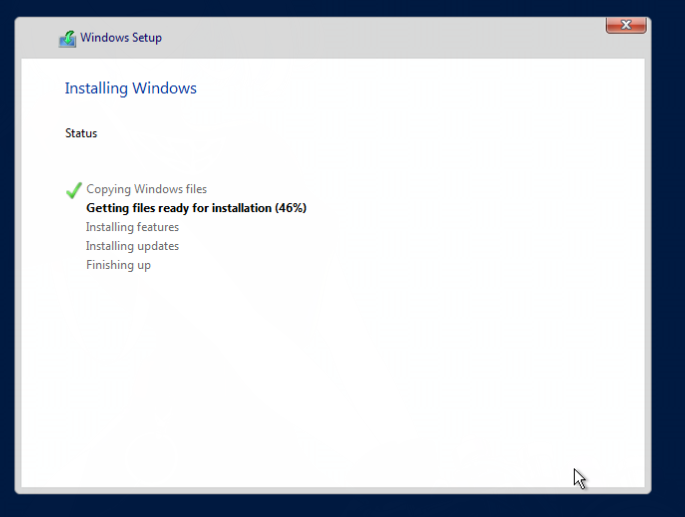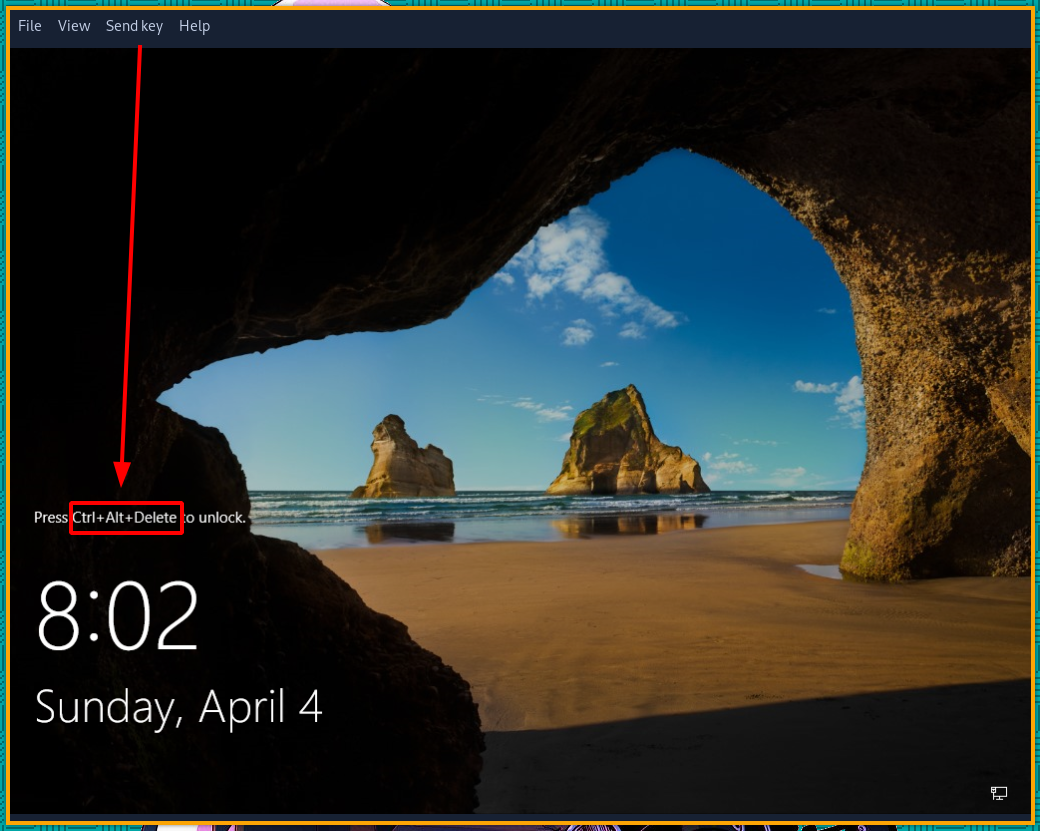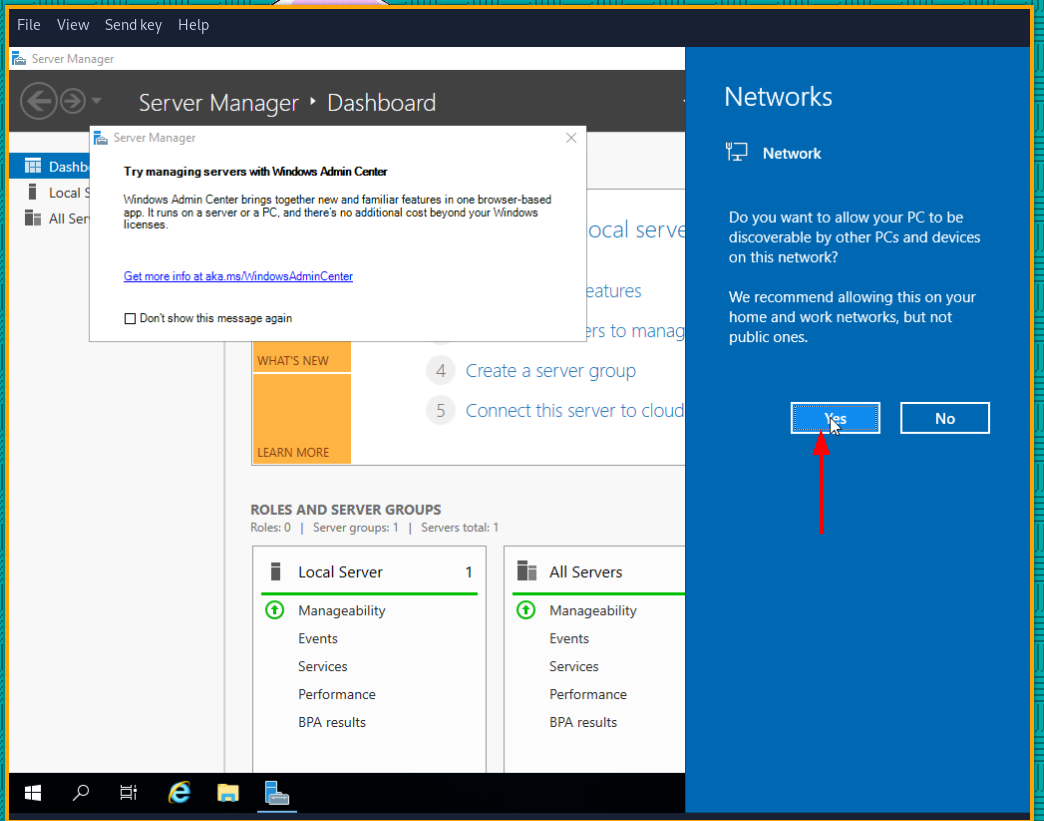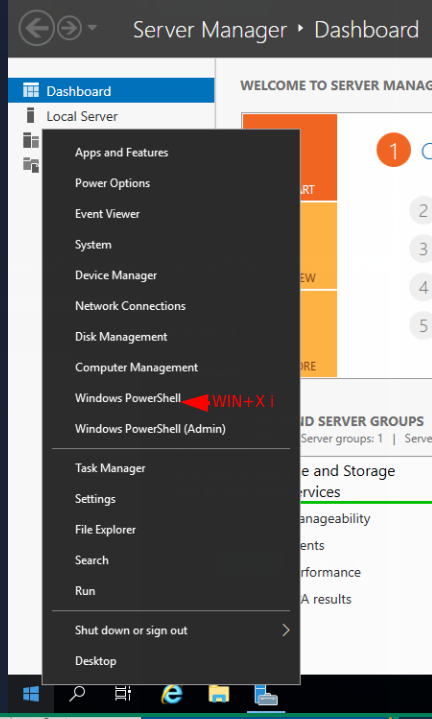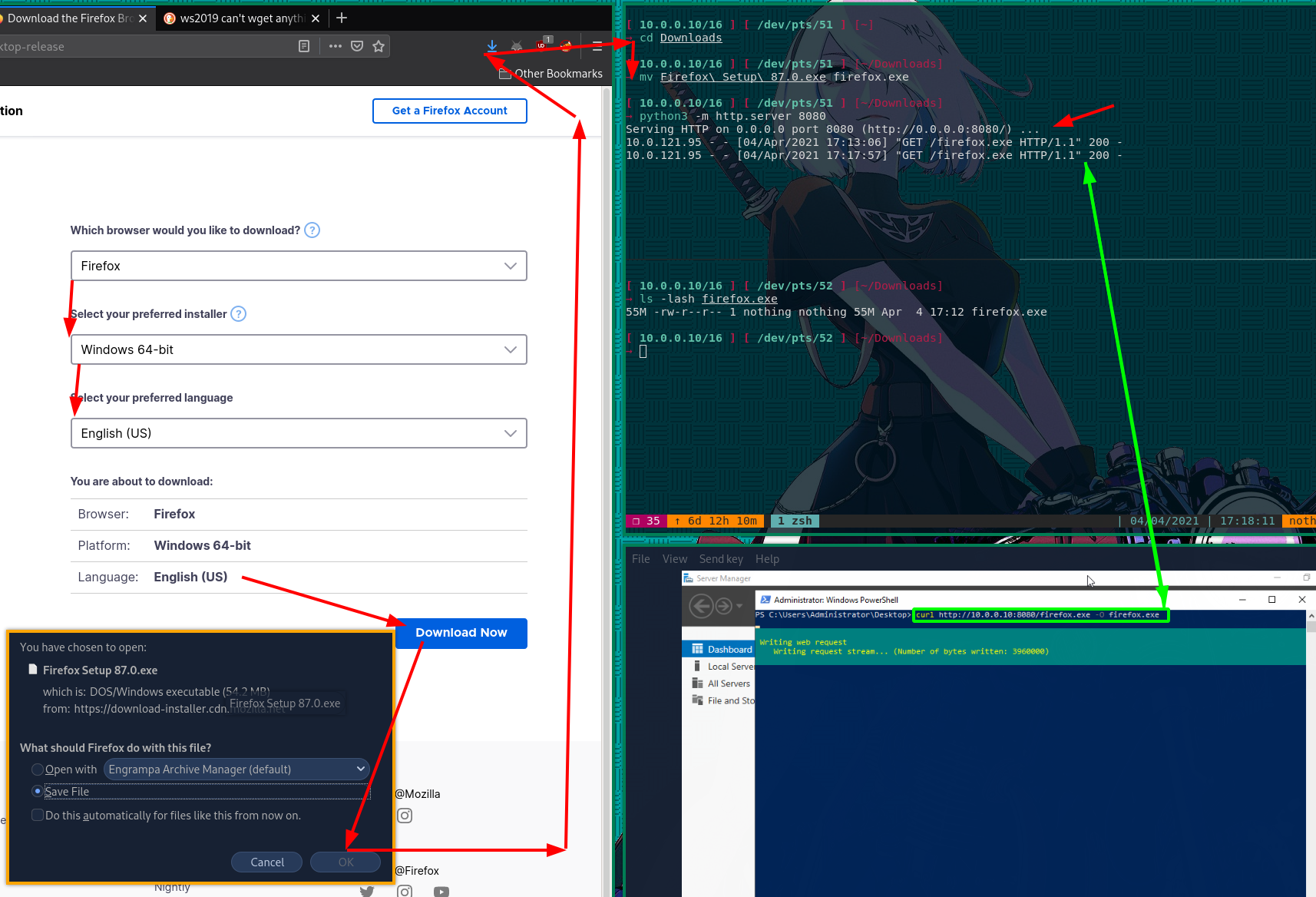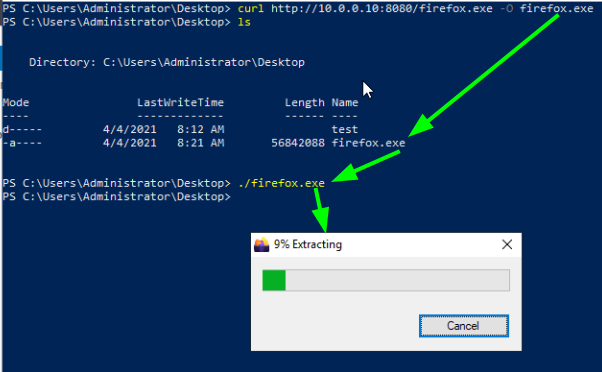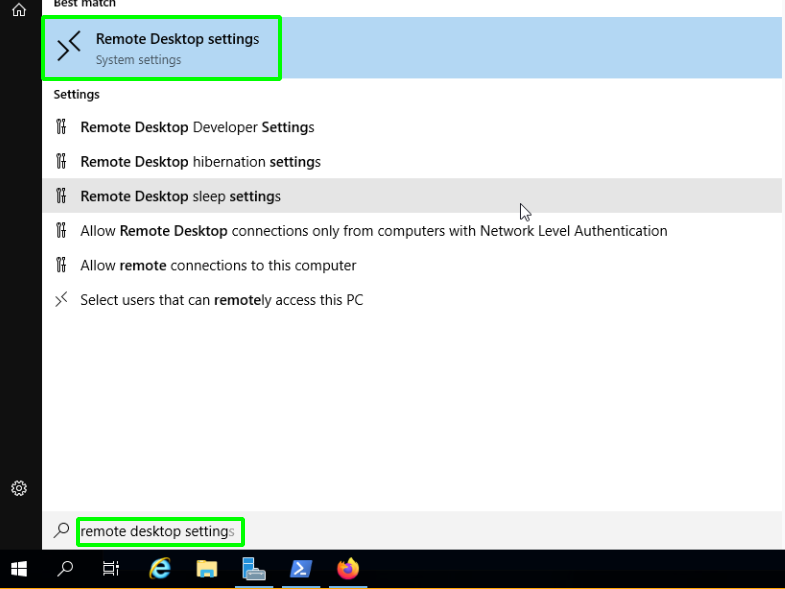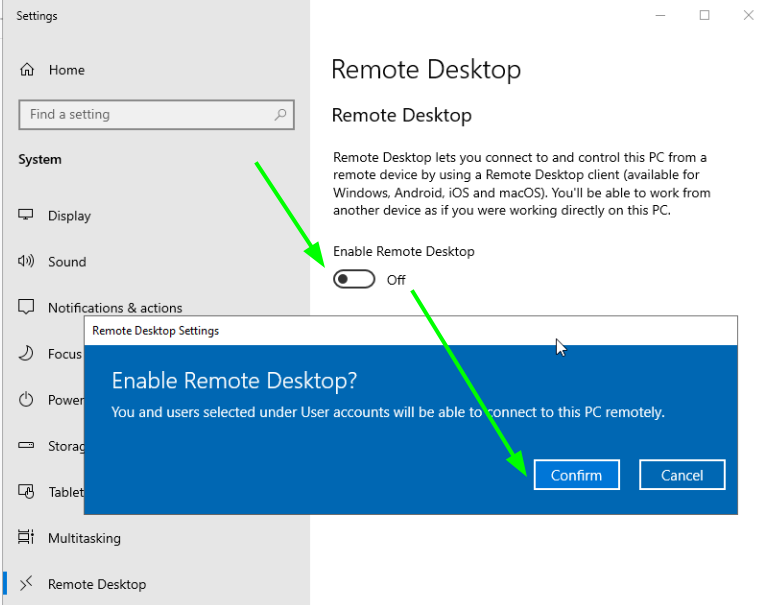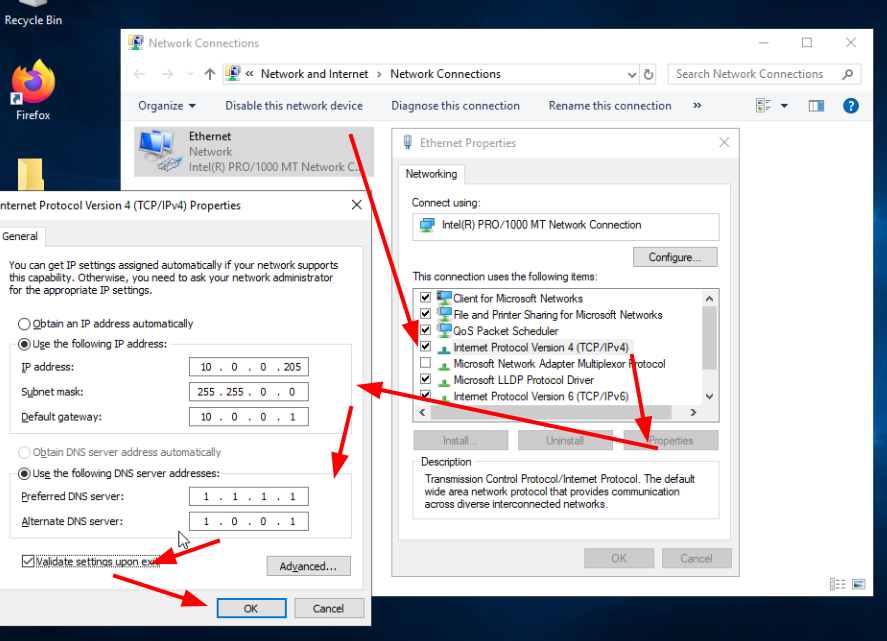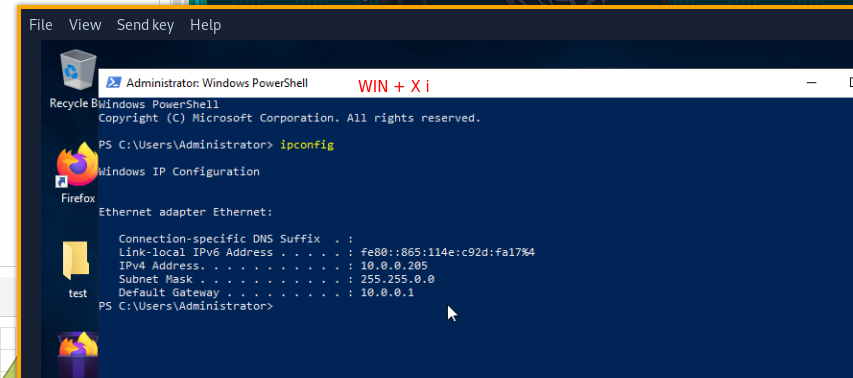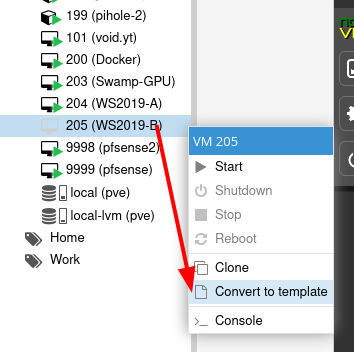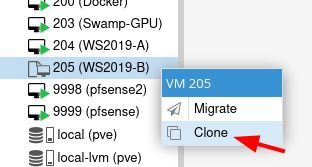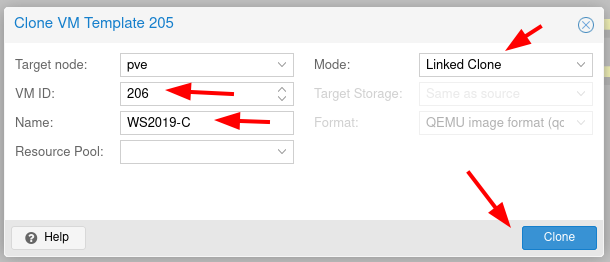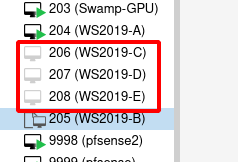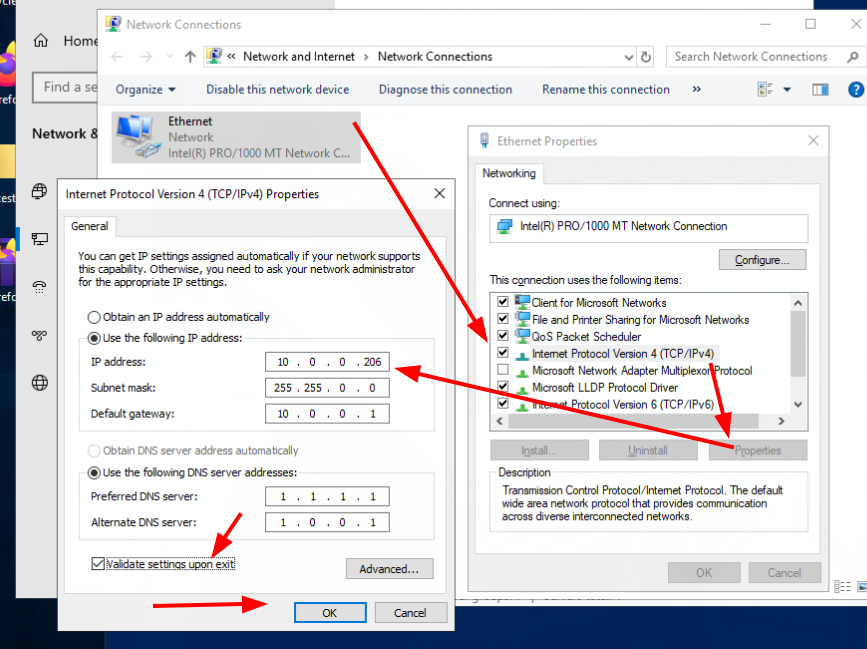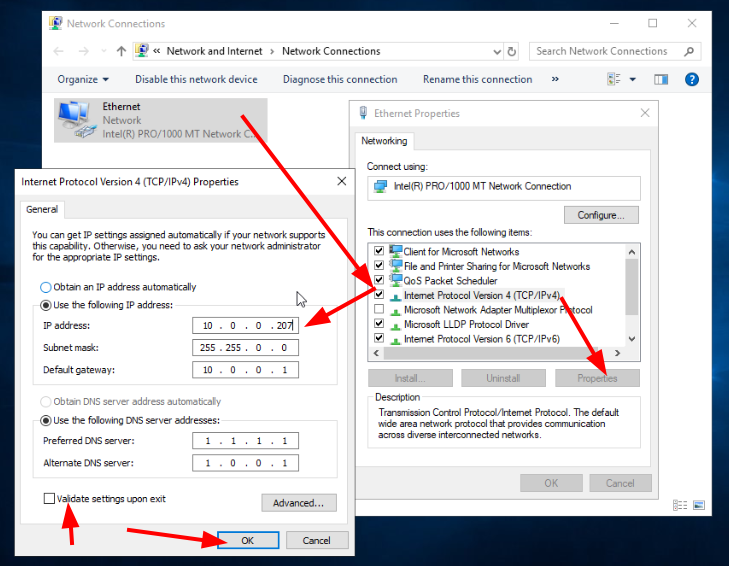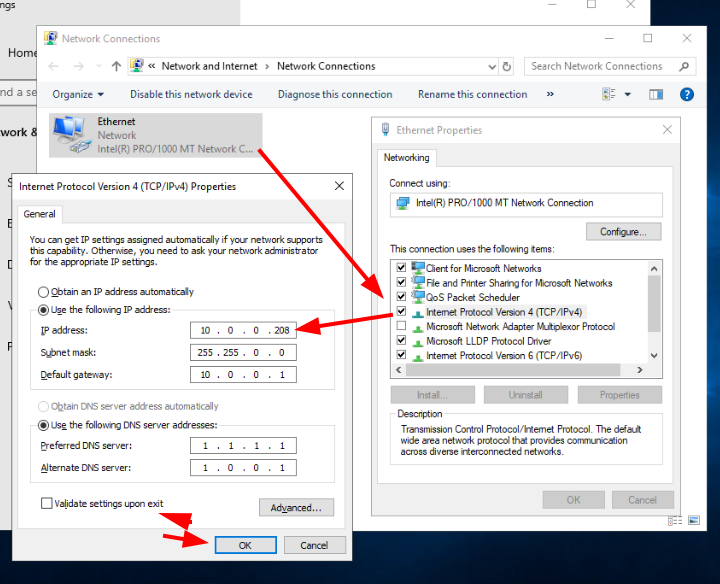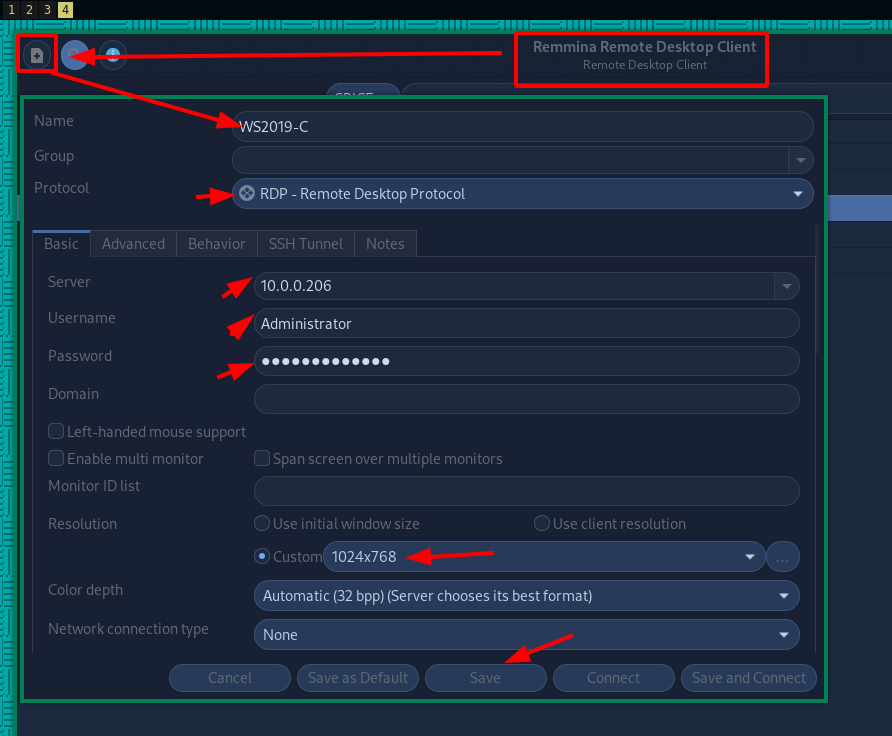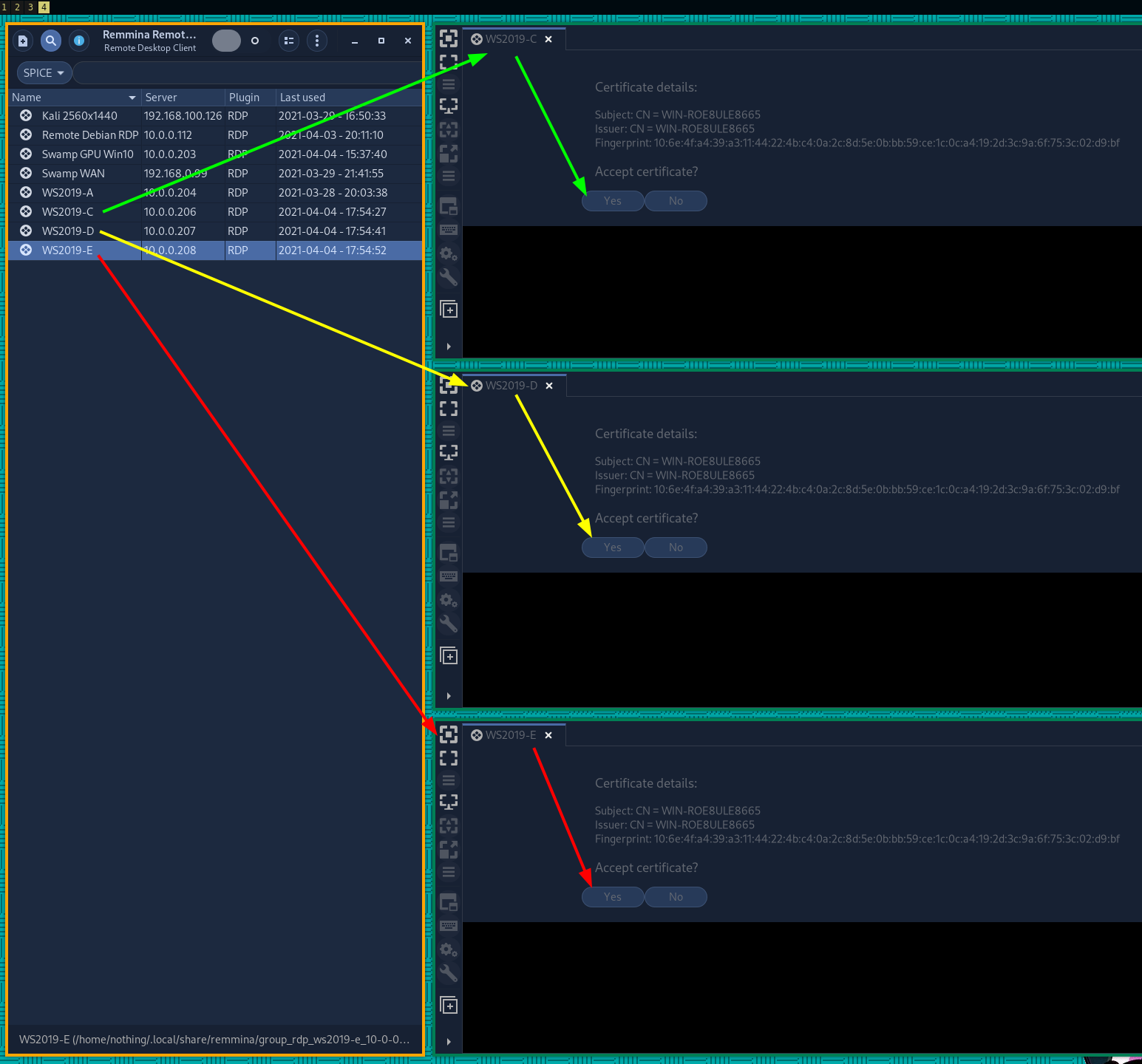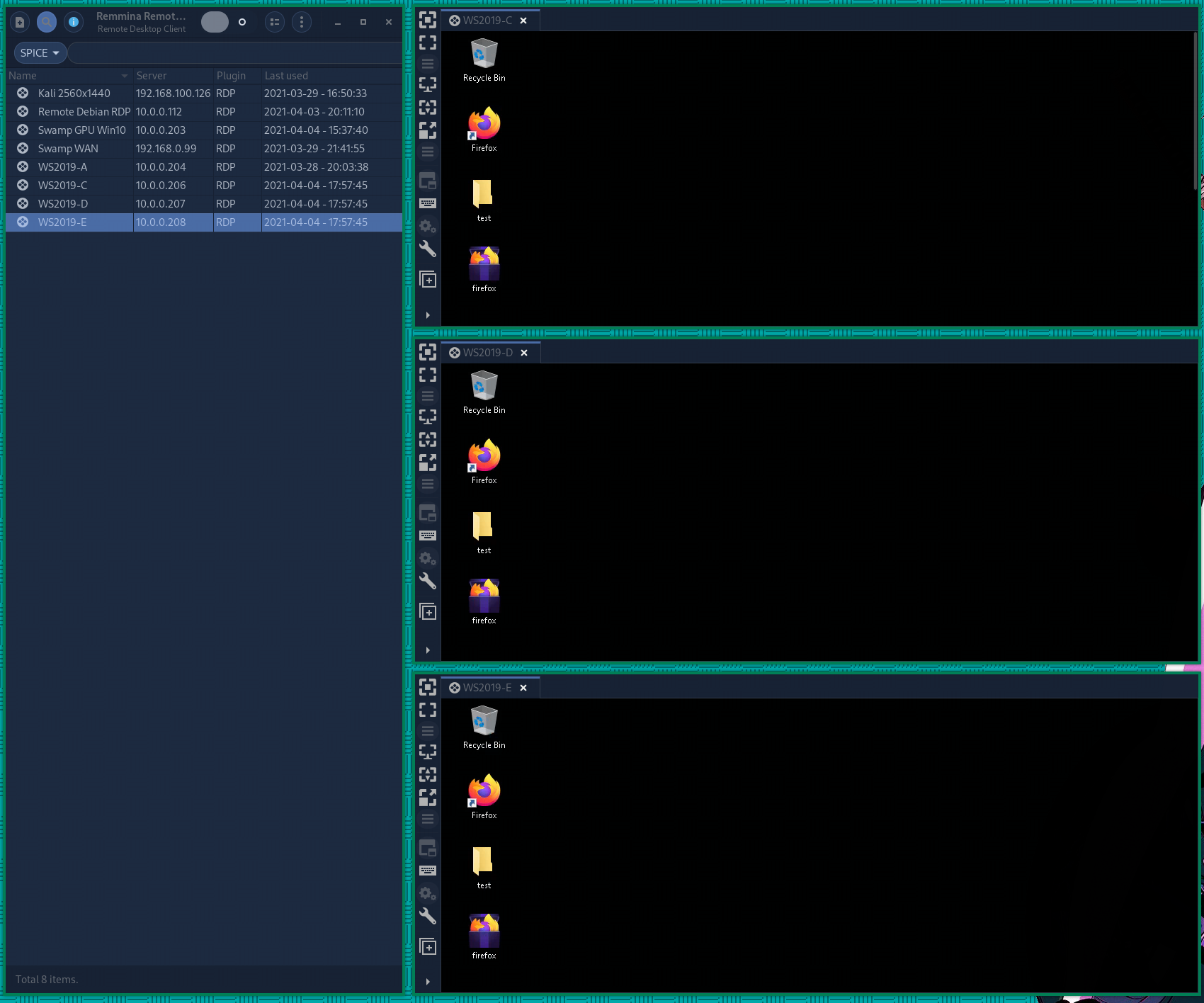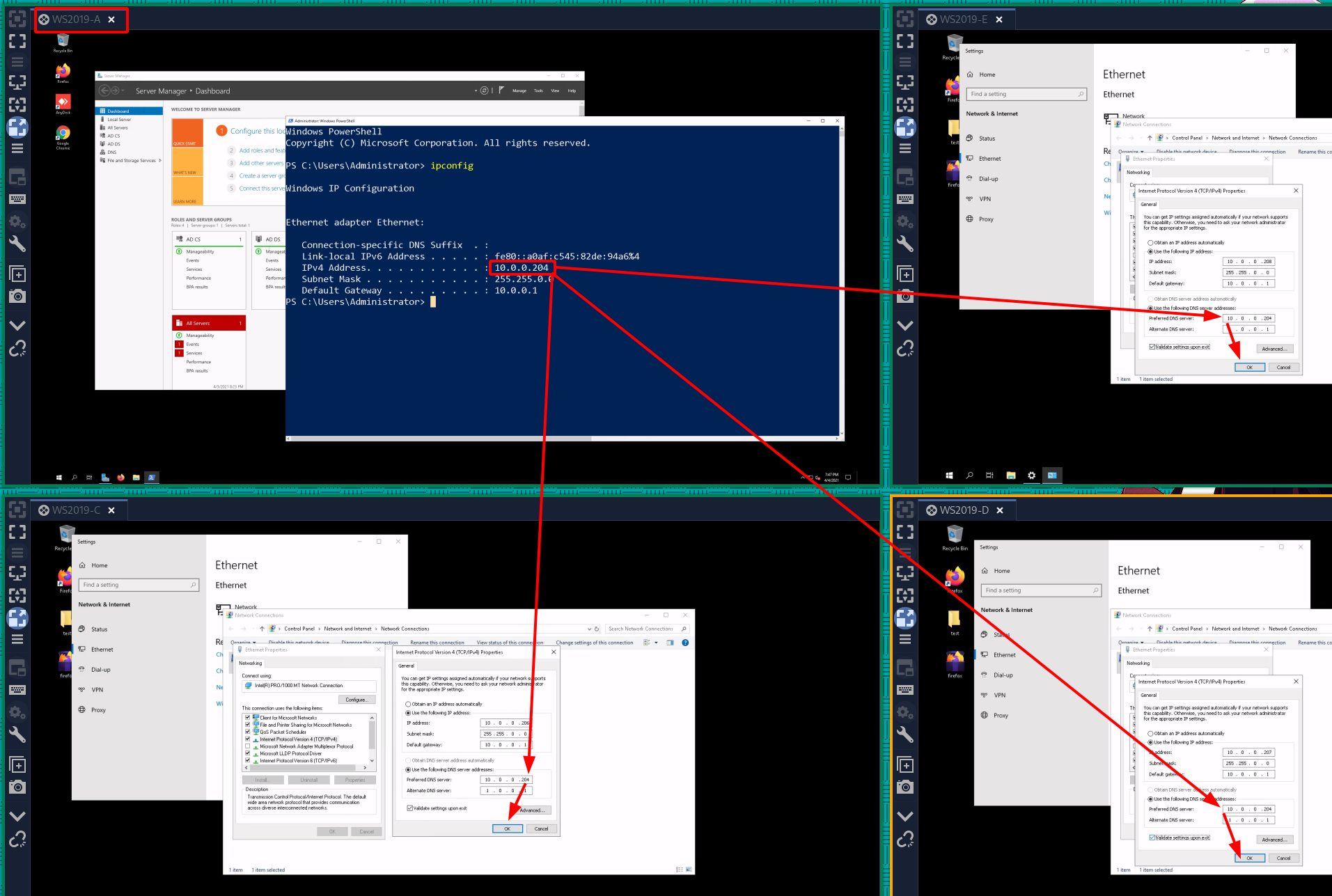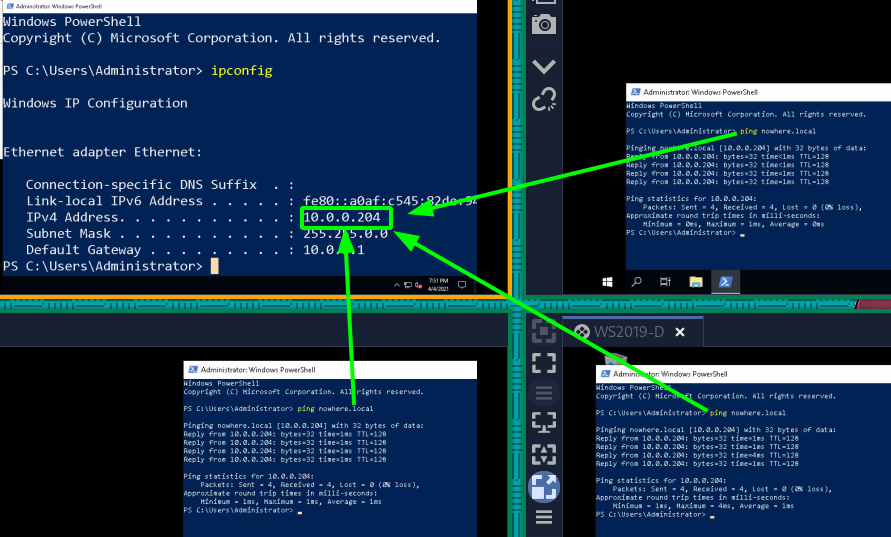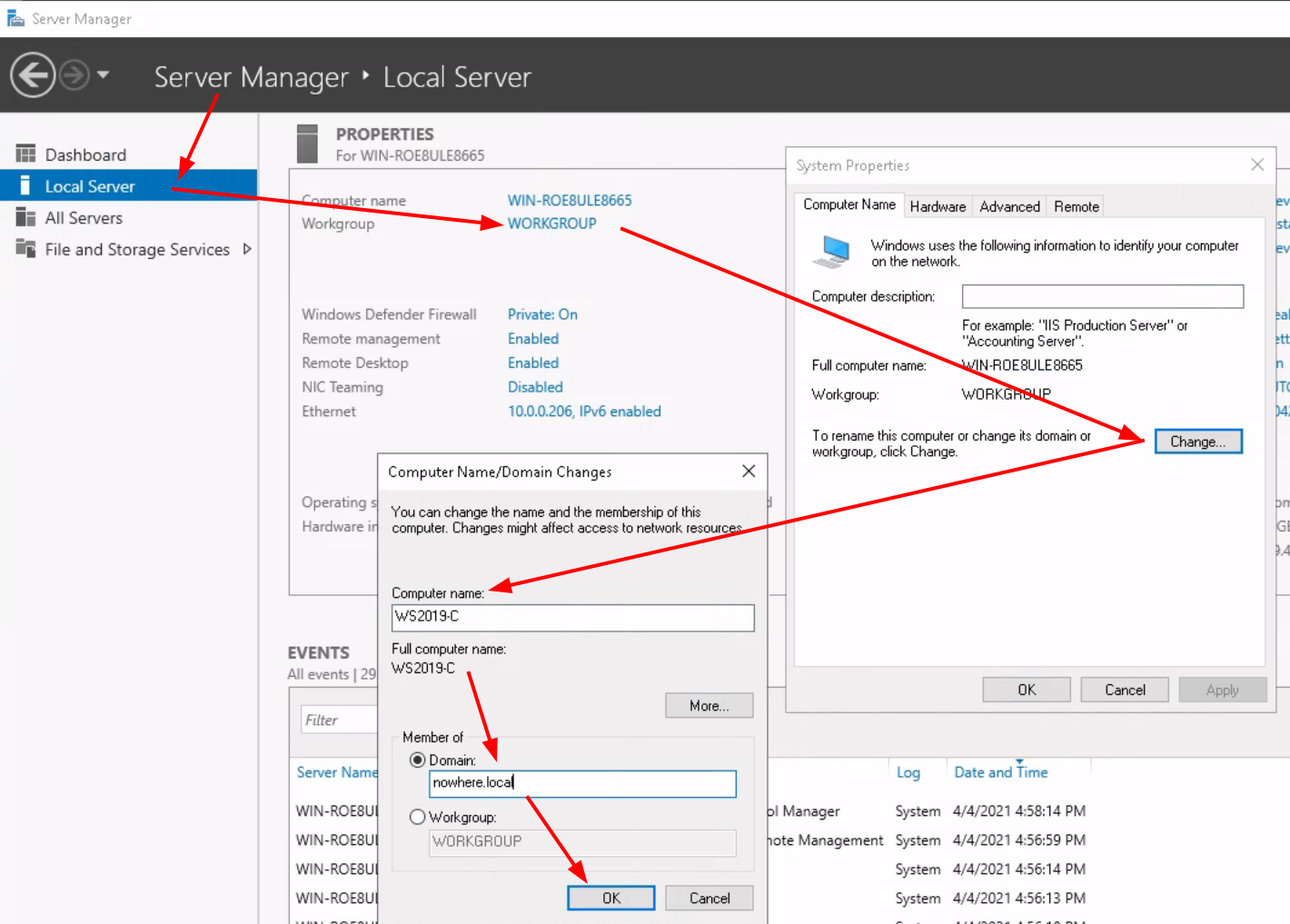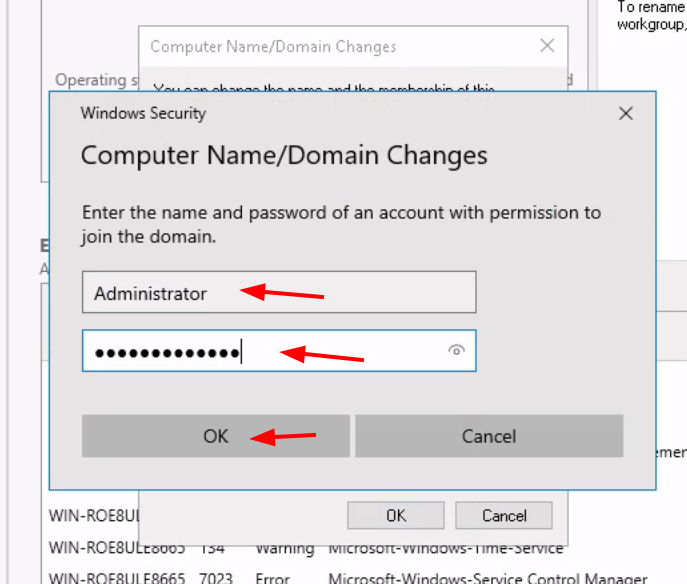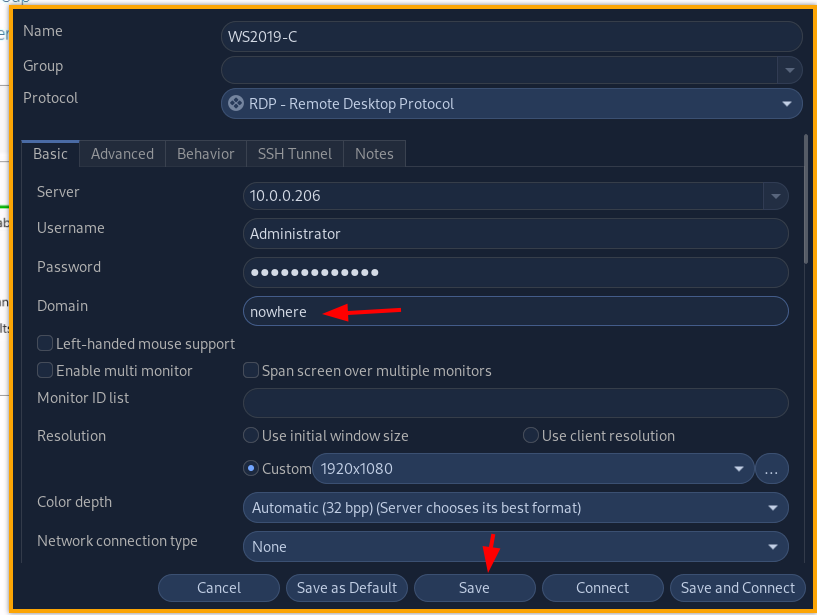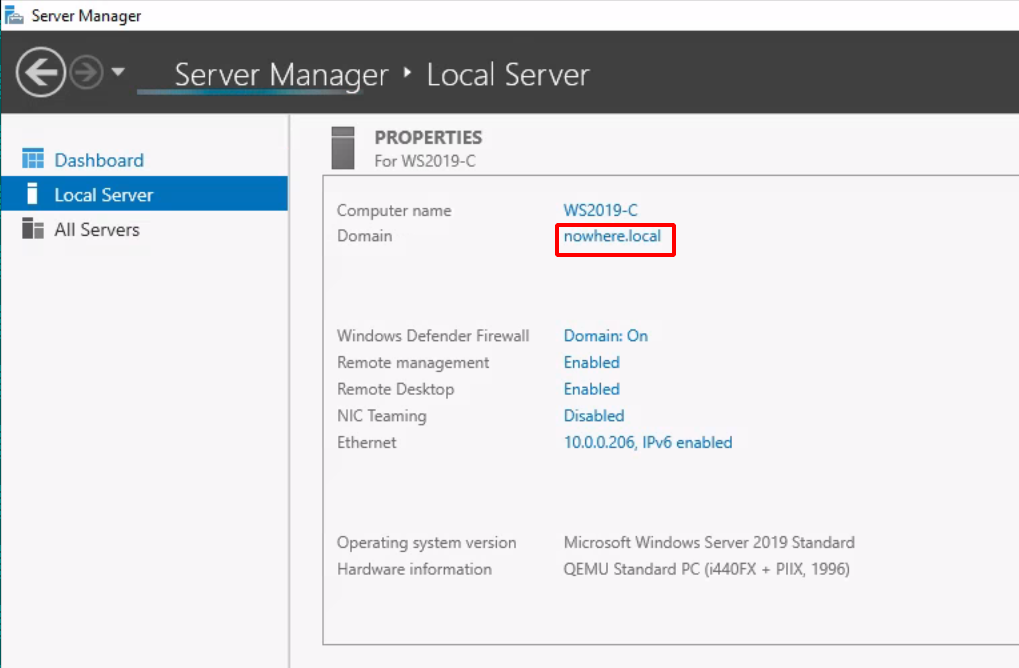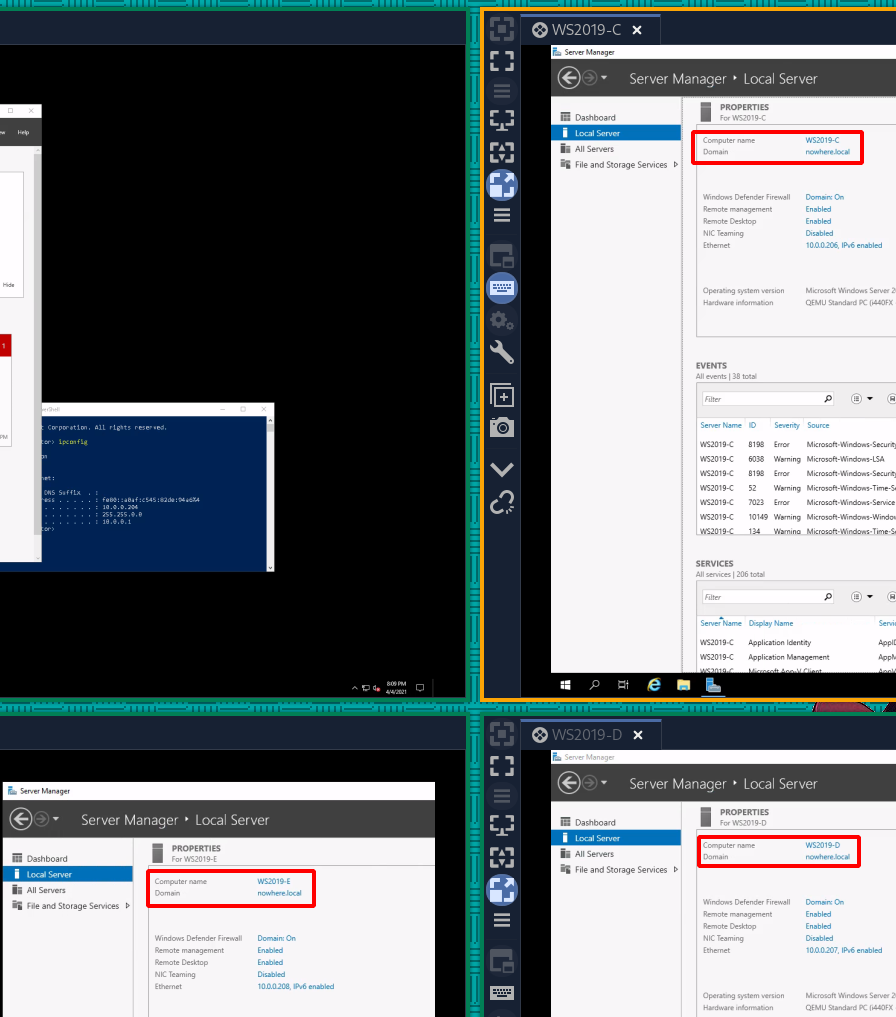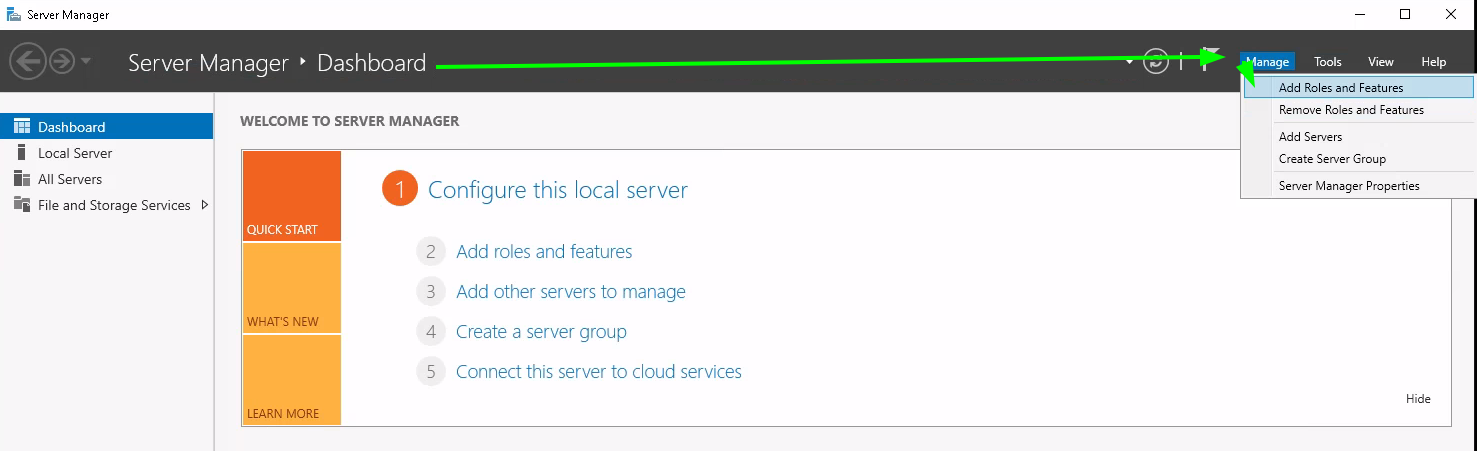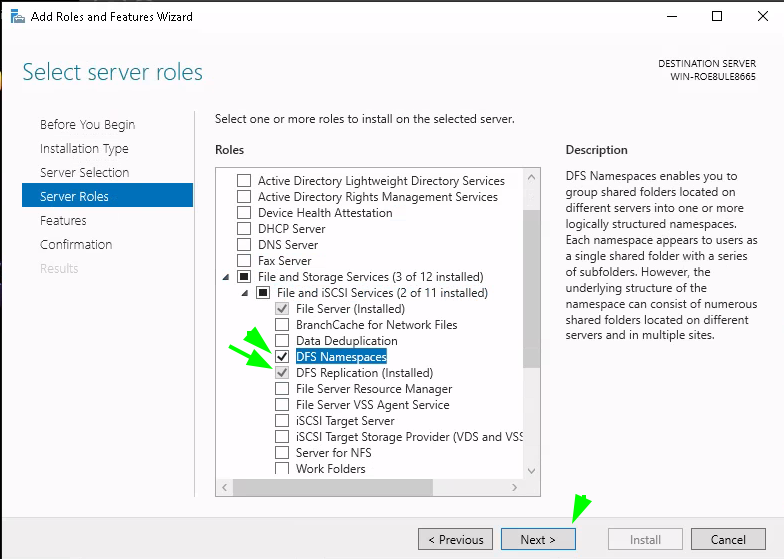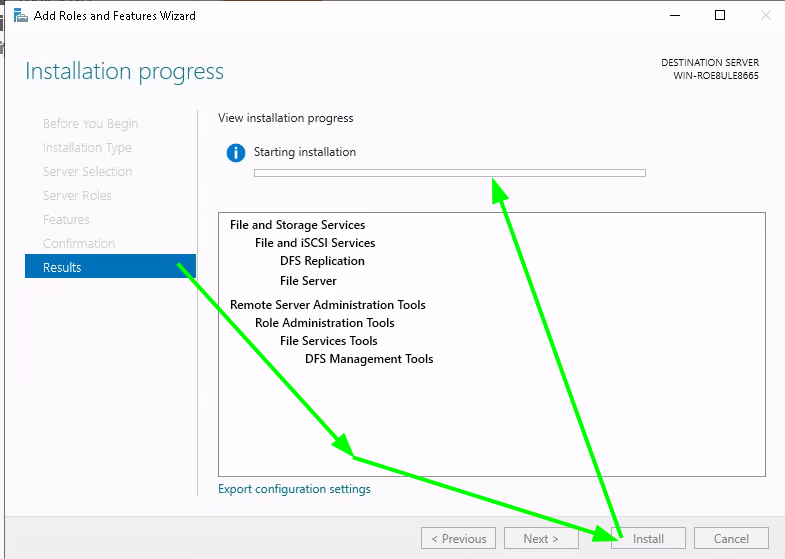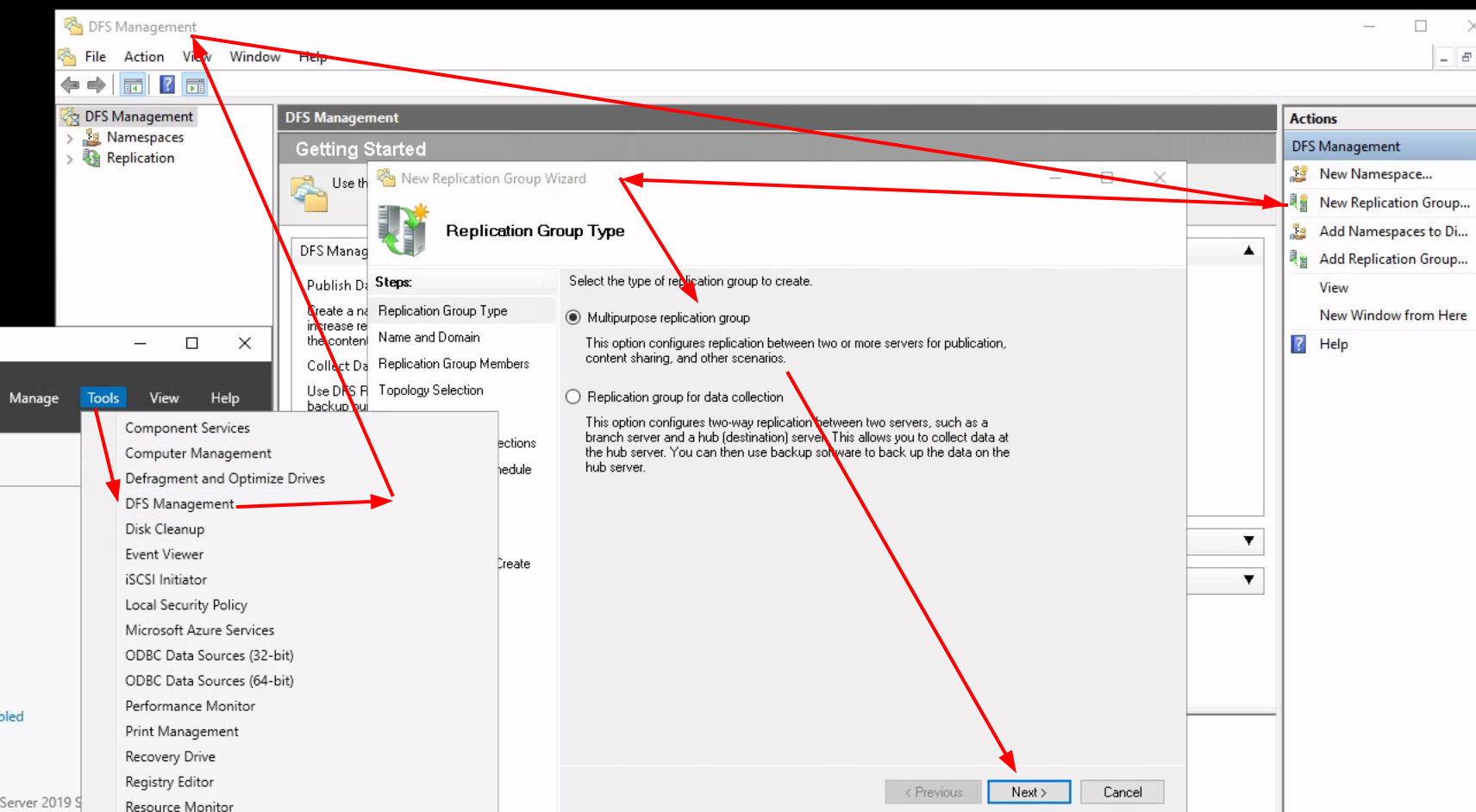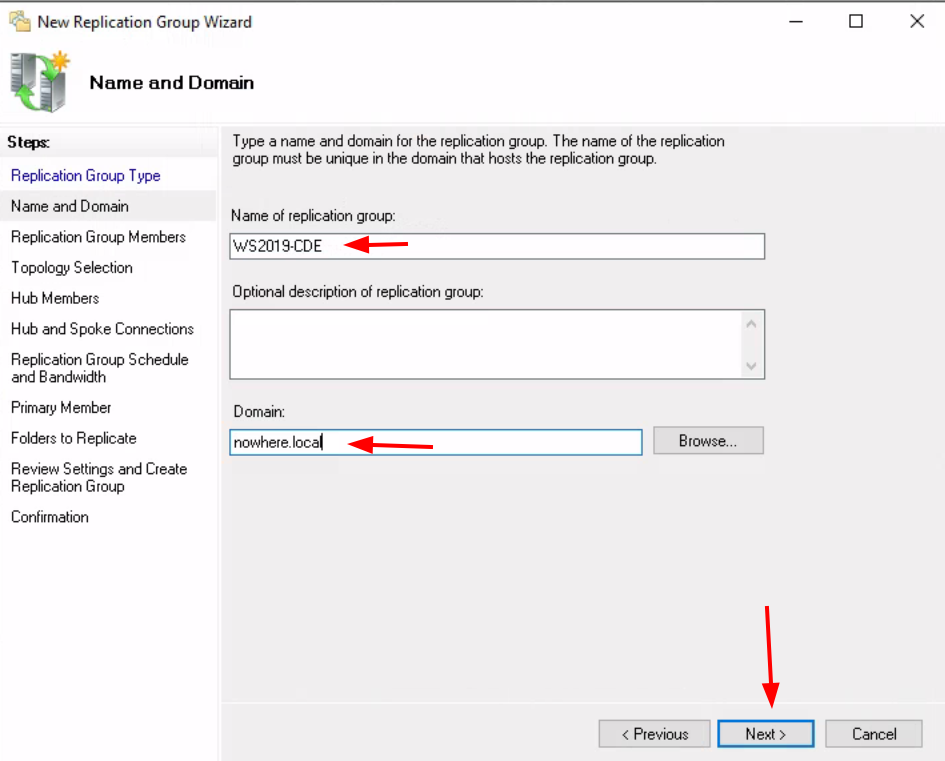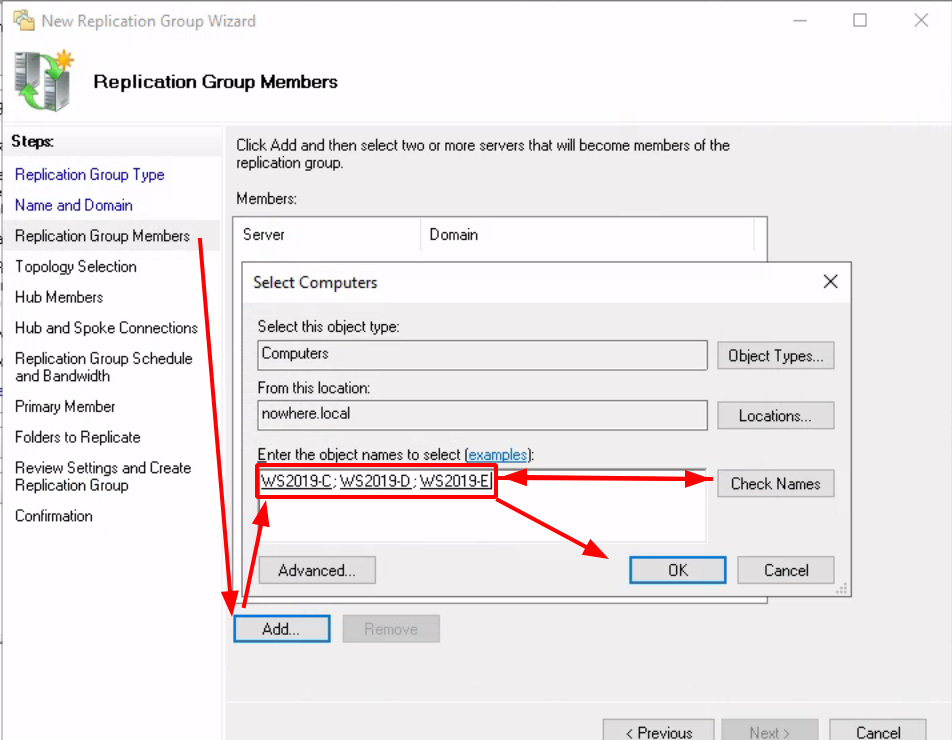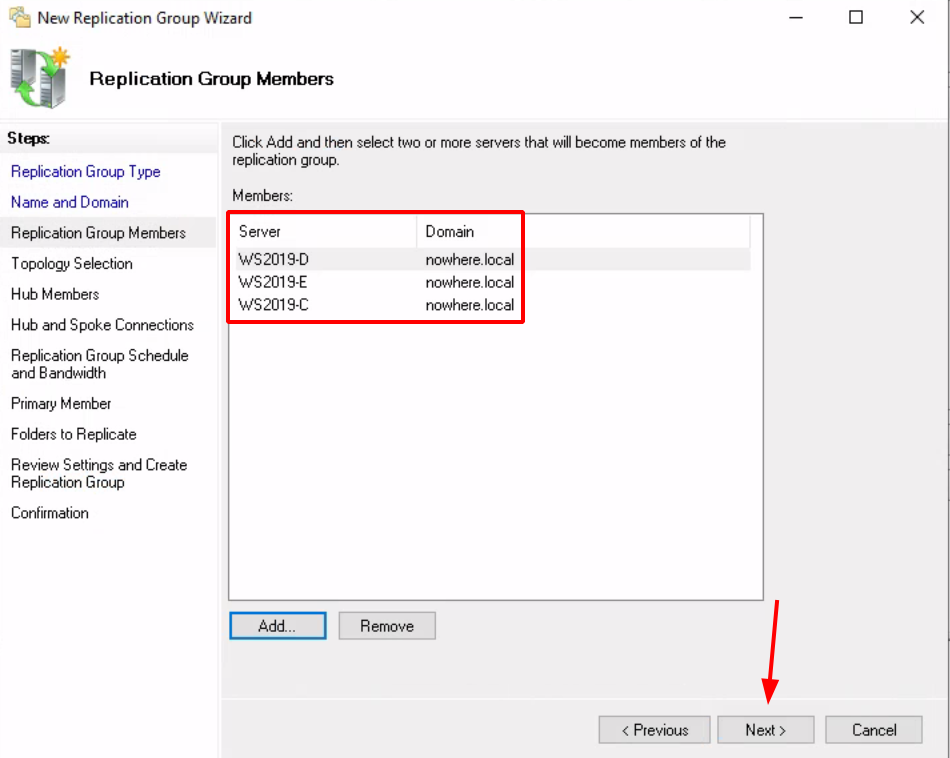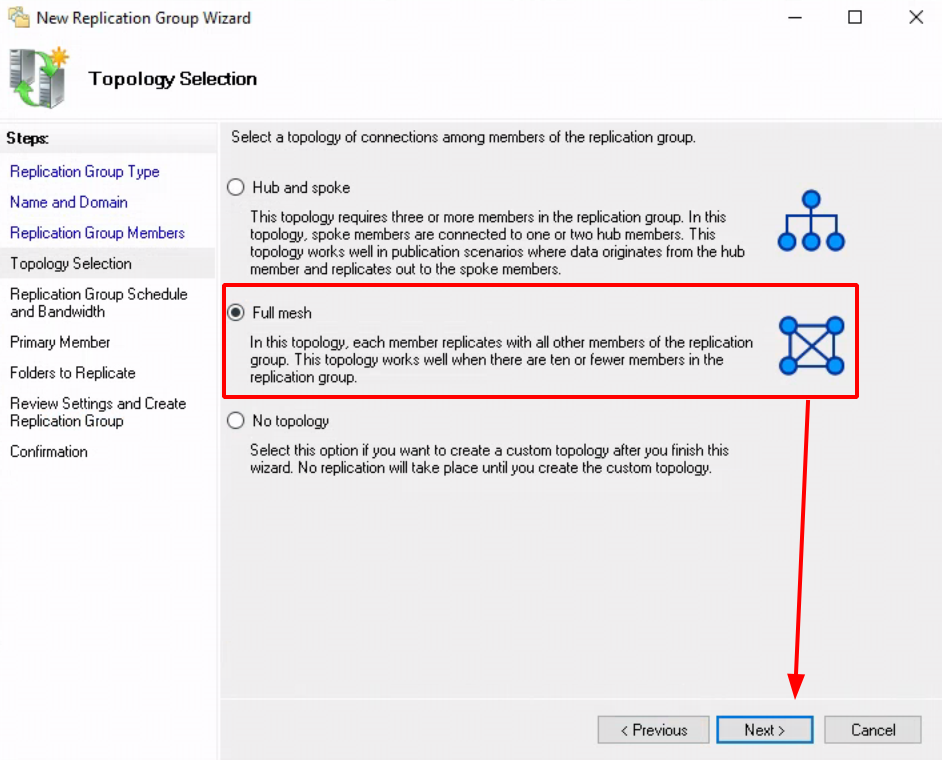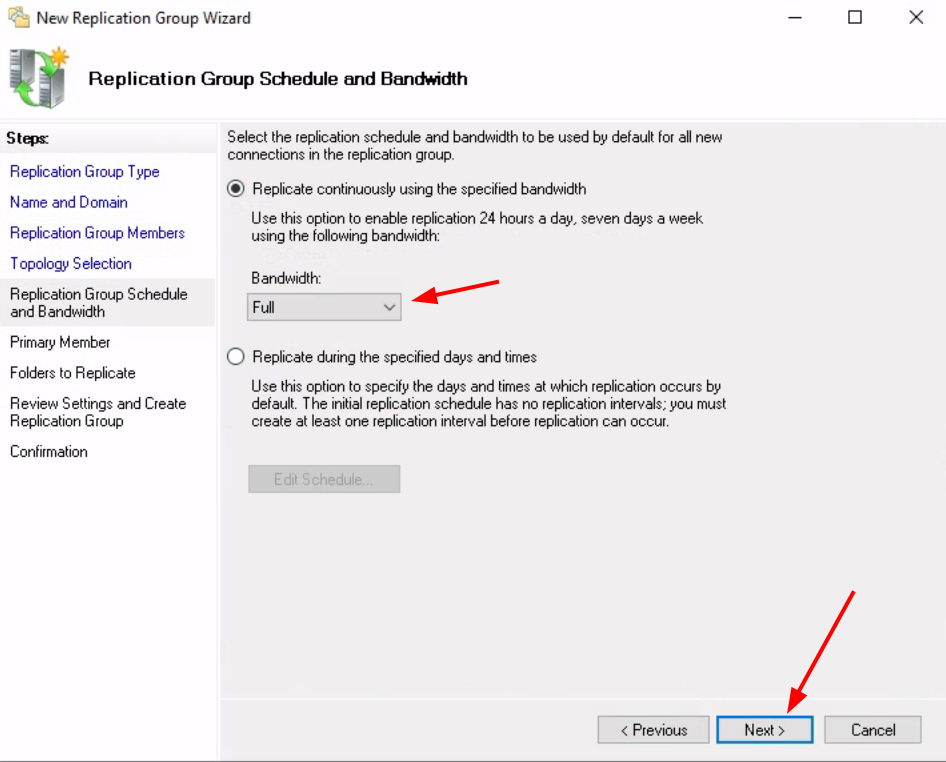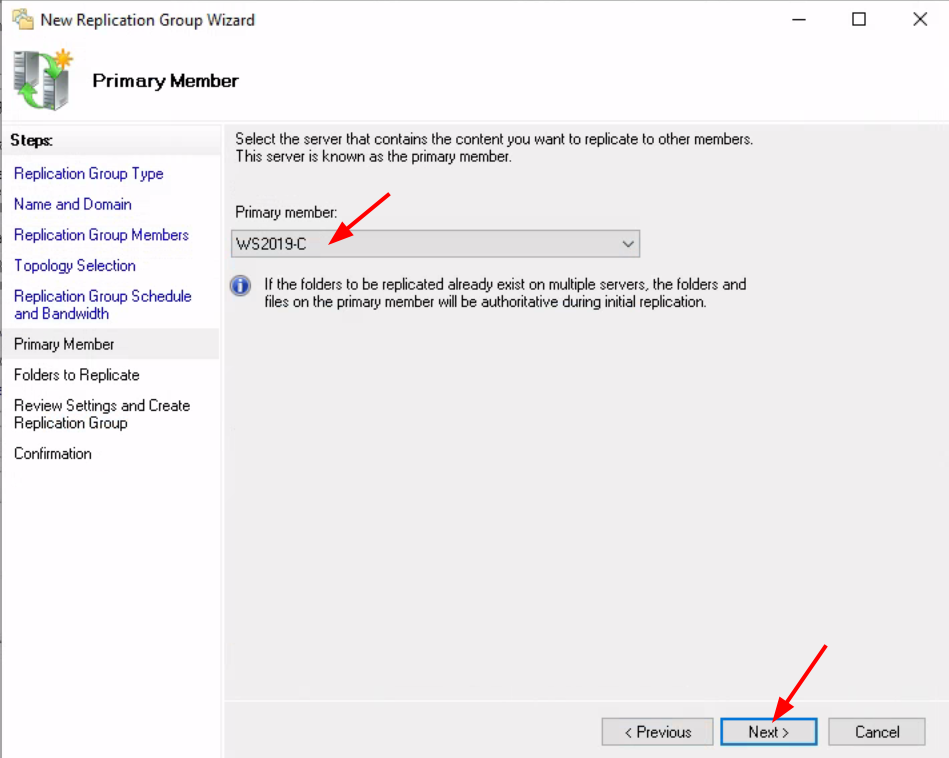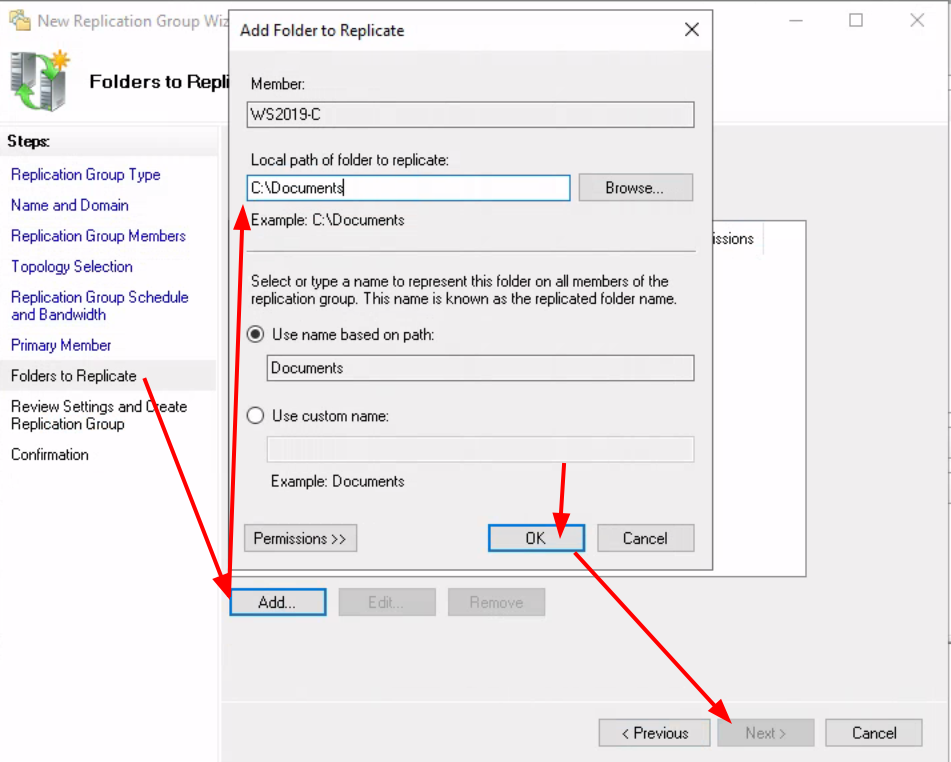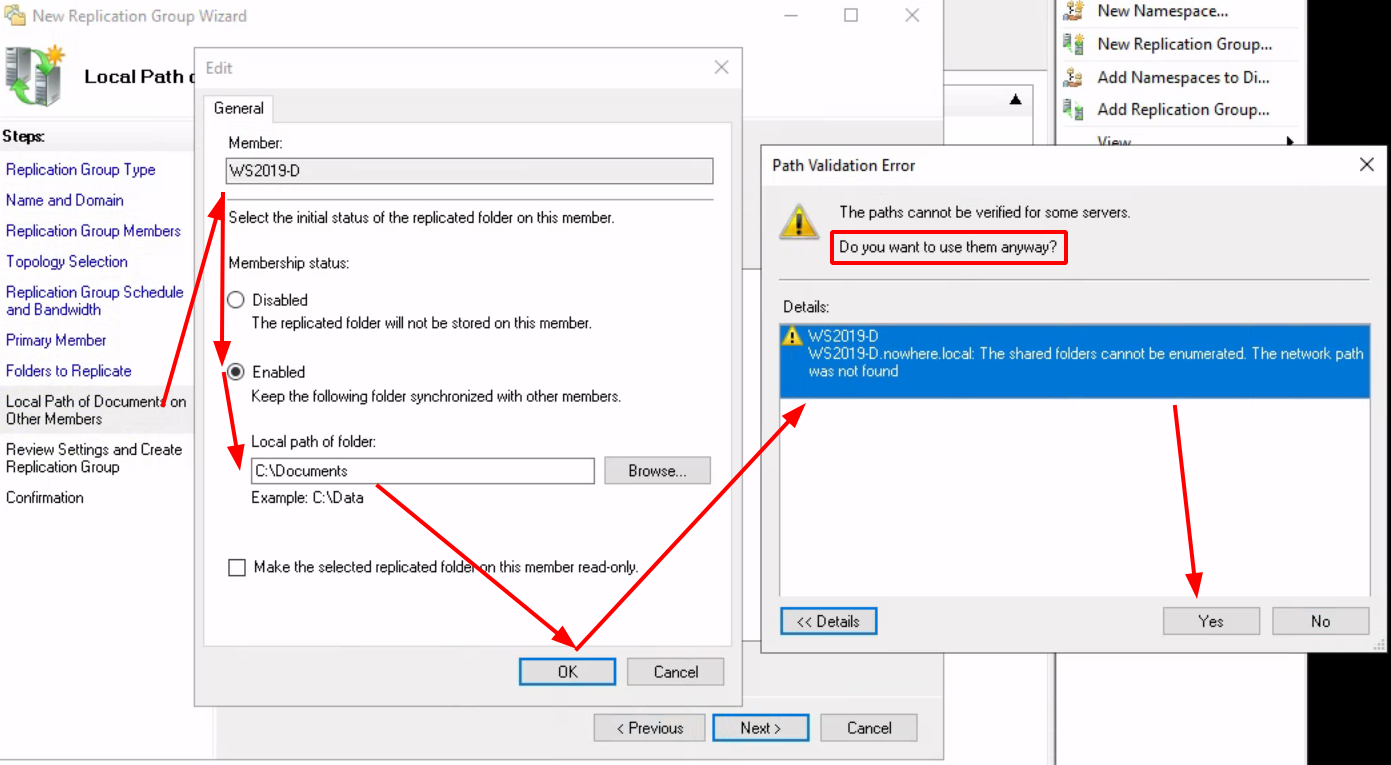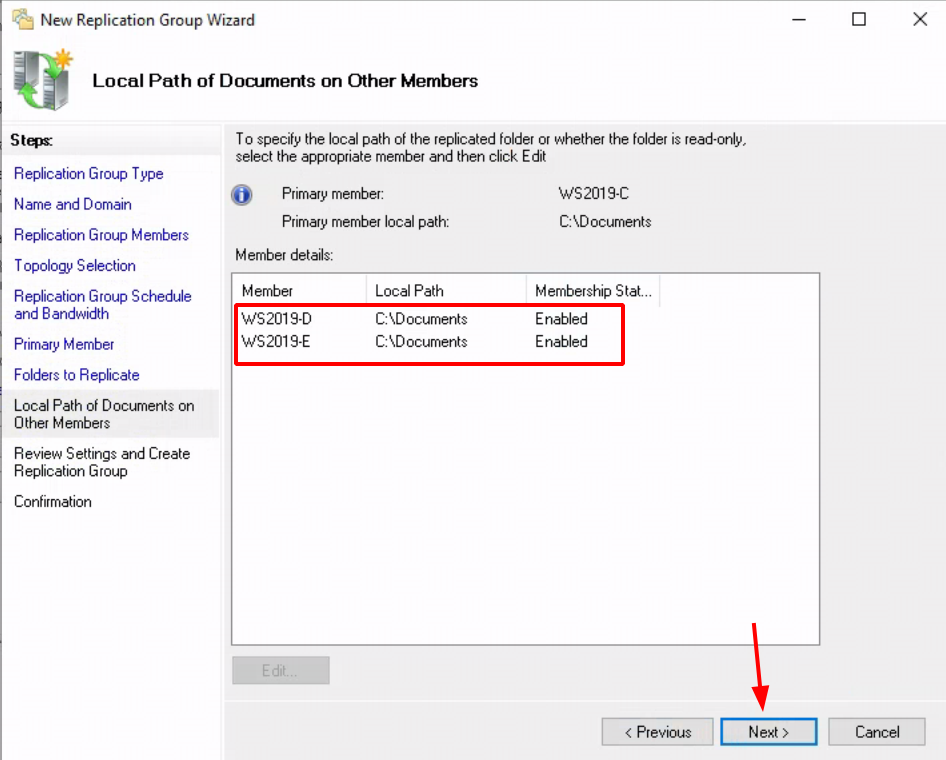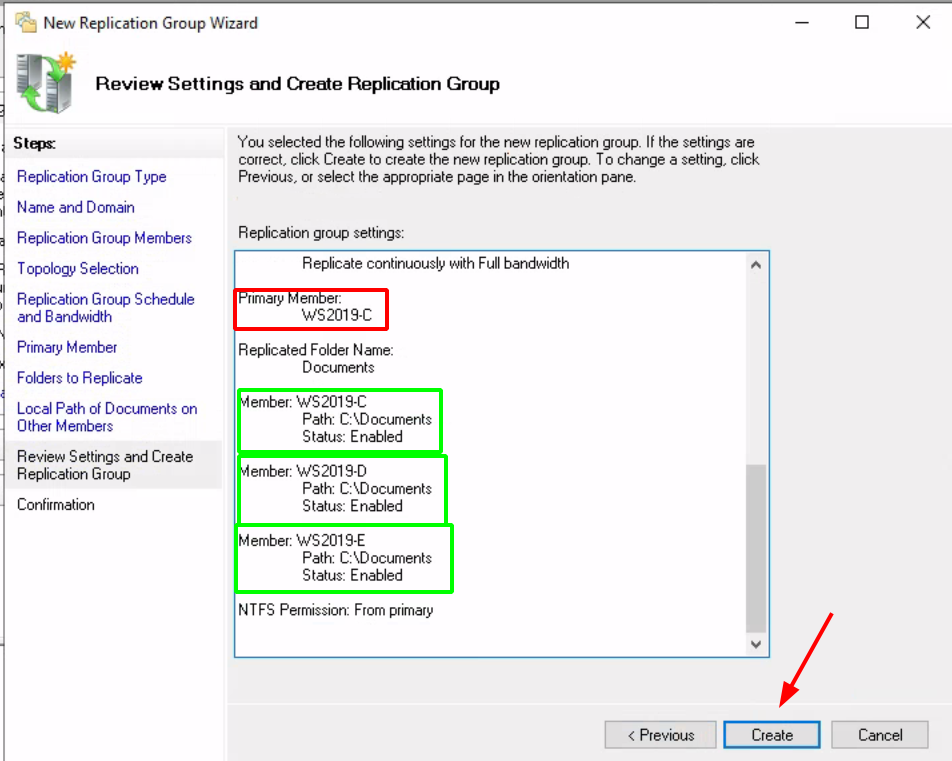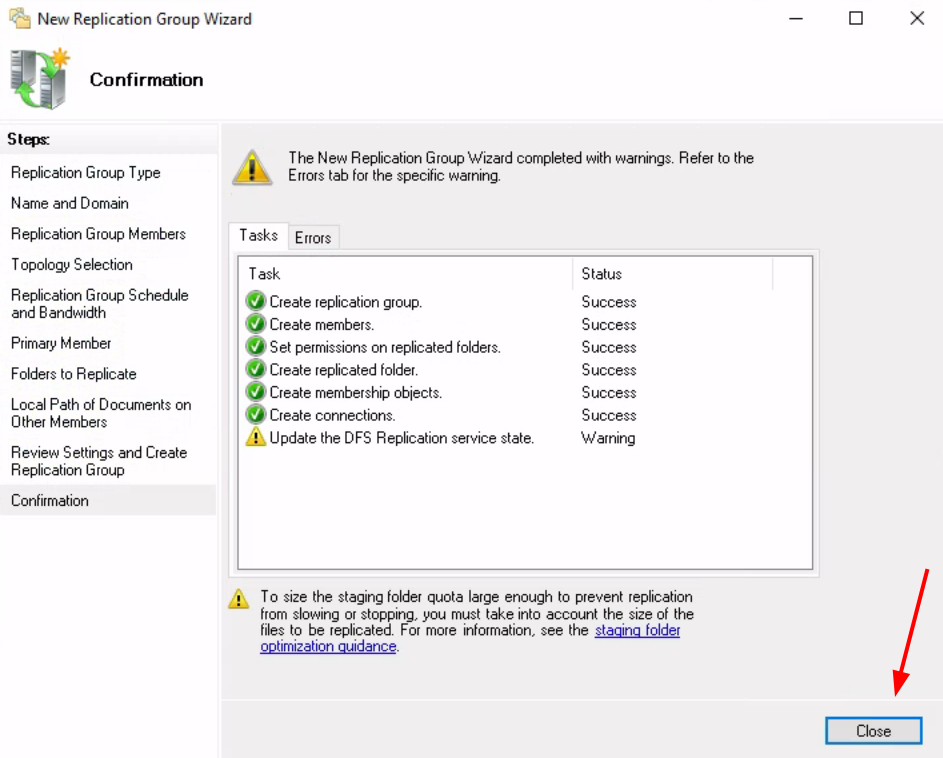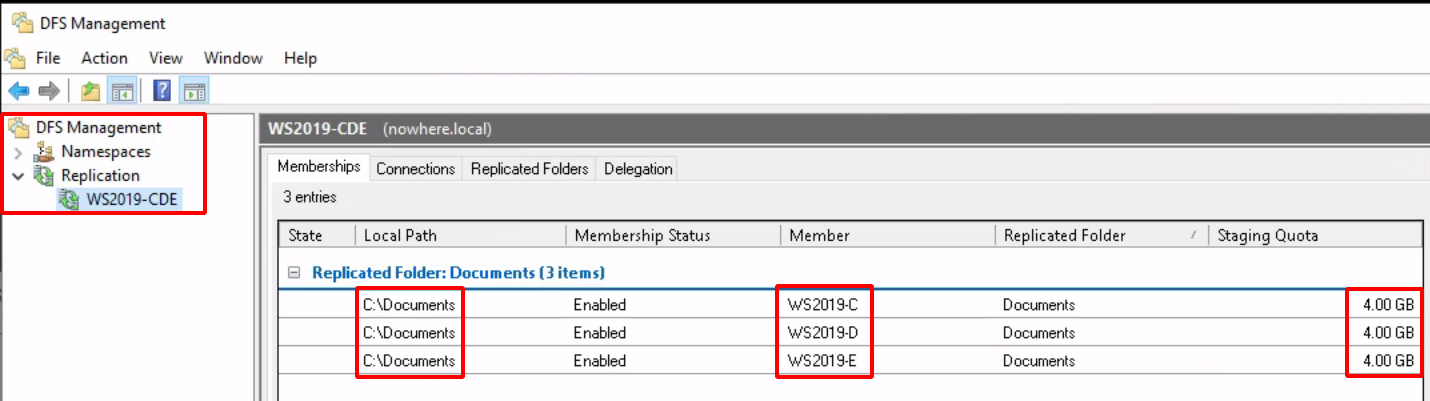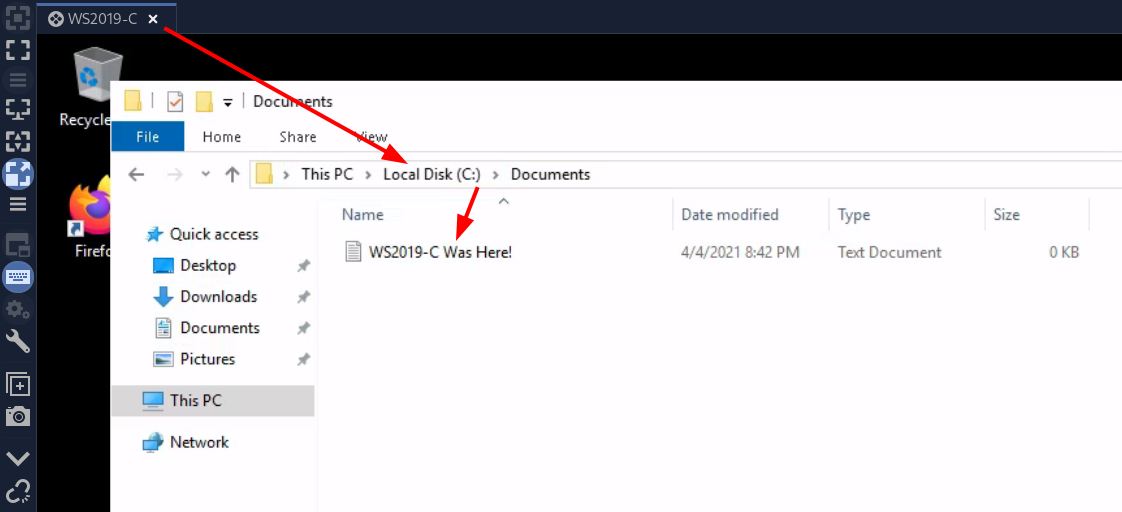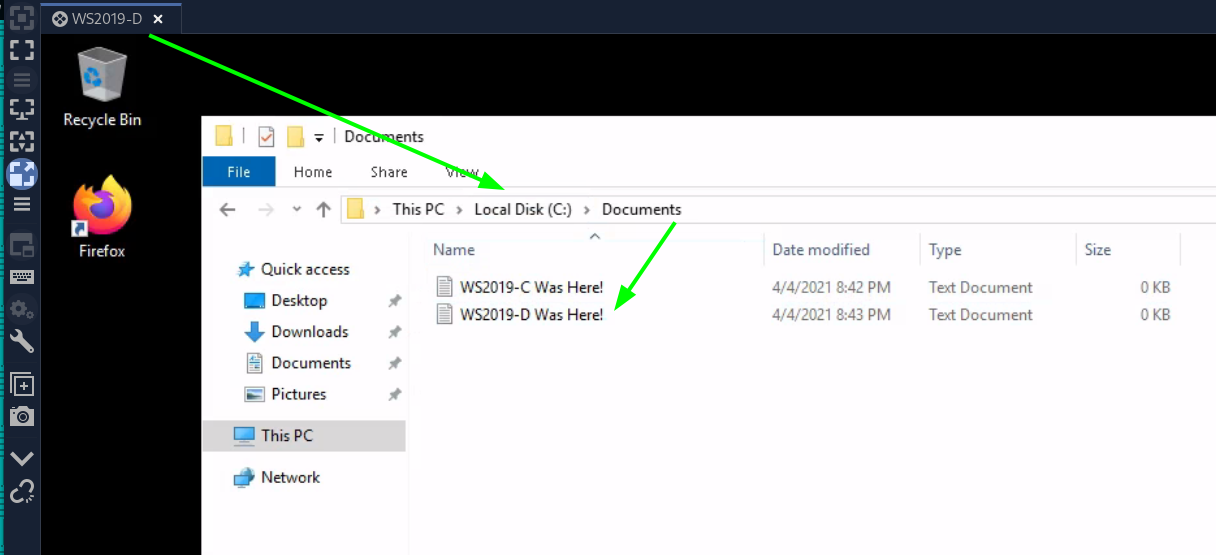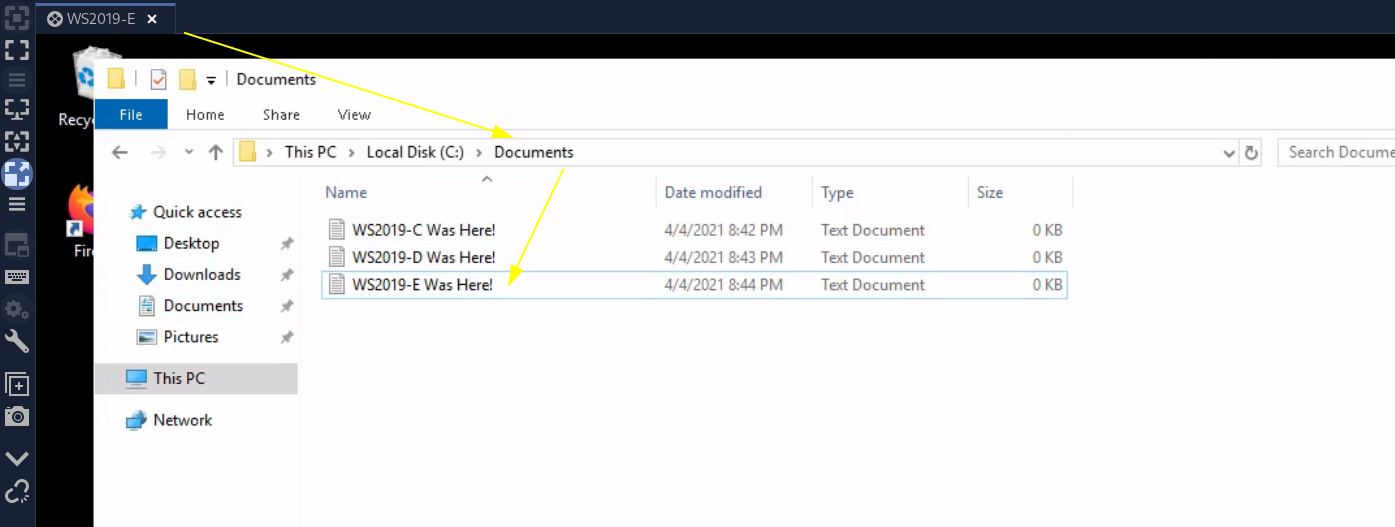WS2019 Triple DFS Share replication
In this tutorial we're going to look at how to install DFS Shares accross multiple Windows Server 2019 VMs. We will install them from scratch within proxmox. To do this tutorial you need to have followed the following tutorial because we're going to include 3 additional Windows Server 2019 VMs to the previous tutorial's WS2019 Active directory. We're going to follow this network graph:
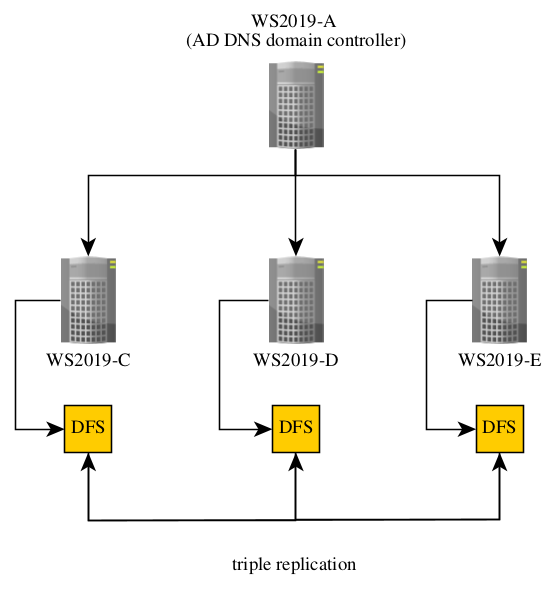
Considering WS2019-A is already there, we're going to first create the 3 other WS2019 VMs and integrate them into WS2019-A's Active Directory Forest.