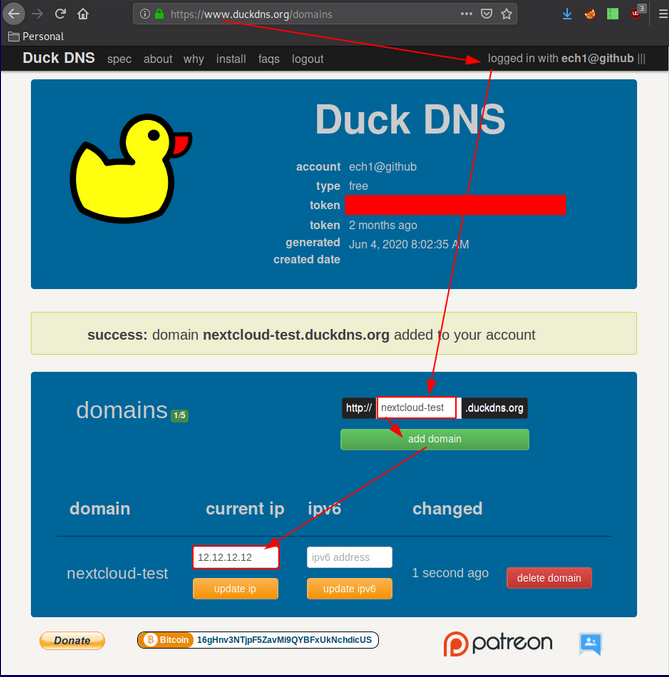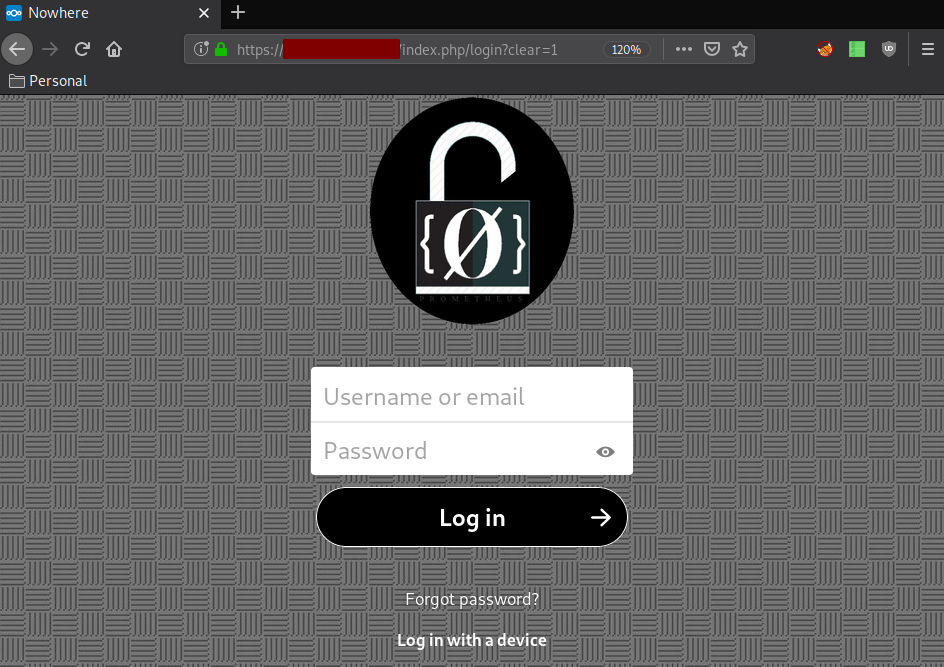Easy install of Nextcloud
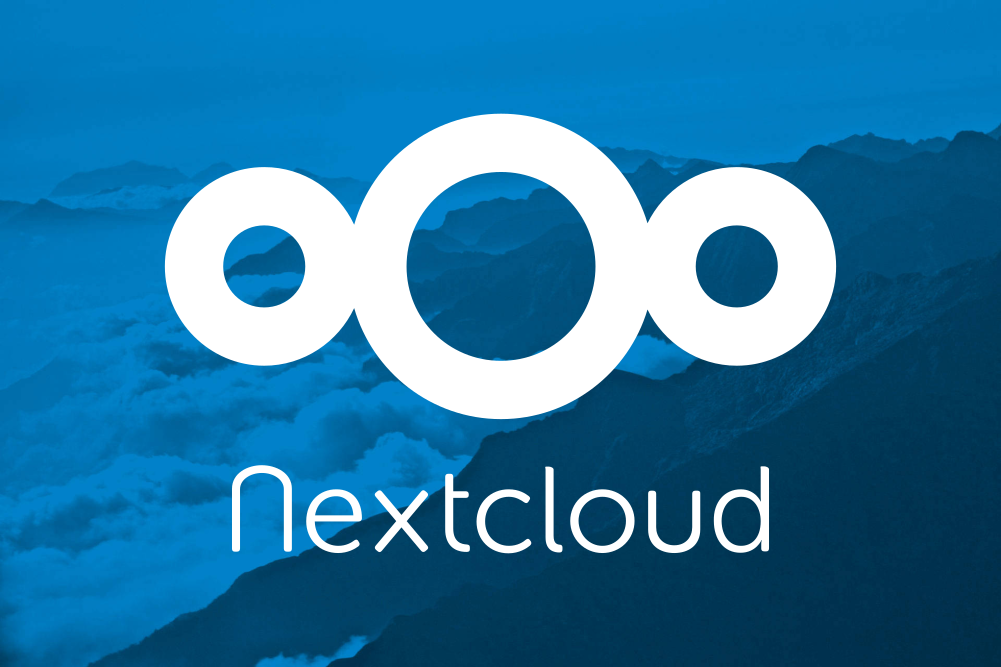
The idea here is to use snap to install nextcloud.
If you have ubuntu server , great because snap is already pre installed but if you are not, then you need to install it. So for this tutorial we're going to go with Debian 10+ servers:
su -
apt update -y
apt install snapd sudo ufw -y
/sbin/usermod -aG sudo [NAME OF THE NON-PRIVILEGED USER]
/sbin/ufw enable
/sbin/ufw allow 22
/sbin/ufw allow 80
/sbin/ufw allow 443
/sbin/ufw allow ssh
/sbin/ufw allow http
/sbin/ufw allow https
sudo snap install core
exit
sudo reboot now